Managing Capacity
AutoCal V2 has 8MB internal memory with approx. 6MB available for tune/log files.
The tune file size of many late model controllers are significantly larger than tune file sizes from earlier controllers (up to 3.5MB or 8-10 times larger); which was the industry standard when AutoCal V2 was developed.
The increase in tune file size may mean users have to remove tune files and/or change controller configuration on AutoCal V2 before adding new tune files or configuring the device for different controllers.
Where the capacity on AutoCal V2 will be exceeded, an $0194 Write Failure error will be retuned in the following situations:
- Add tune or configuration files.
- Copying BBX Quick Setup files.
- Reading a tune file.
- Data Logging a controller.
Tune File Management
To remove tune files from AutoCal V2, EFILive recommends users take a copy/make a backup of tune and log files before deleting them from the device. To copy tune and log files;
- Connect AutoCal V2 to your PC.
- Open EFILive Explorer.
- Navigate to the directory on your PC where you wish to save the file.
- Navigate to: [F3: Data Files].
- Select appropriate folder on your AutoCal device and drag the selected file to your PC.
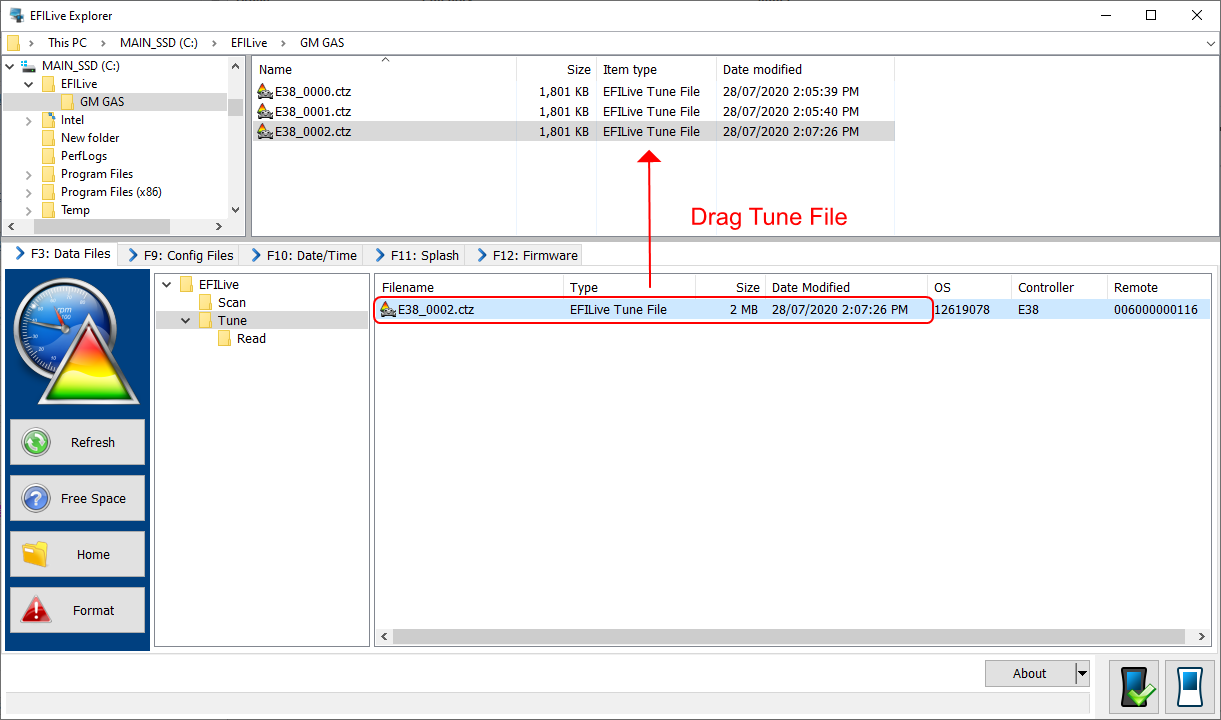
- Once you have made a copy of your tune and log files select the appropriate files on your AutoCal device and press delete.
Format AutoCal's Data File System
Do not perform this action unless instructed by your tuner. To erase all scan and tune files on an AutoCal V2;
- Connect AutoCal V2 to your PC.
- Open EFILive Explorer.
- Navigate to the directory on your PC where you wish to save the file.
- Navigate to: [F3: Data Files].
- Select the [Format] button.
Format AutoCal's Config File System
To erase all controller configuration files on an AutoCal V2;
- Connect AutoCal V2 to your PC.
- Open EFILive Explorer.
- Navigate to the directory on your PC where you wish to save the file.
- Navigate to: [F9: Config Files].
- Select the [Format] button.
Display Free Space
To display the used space, free space and capacity of AutoCal V2;
- Connect AutoCal V2 to your PC.
- Open EFILive Explorer.
- Navigate to the directory on your PC where you wish to save the file.
- Navigate to either [F3: Data Files] or [F9: Config Files].
- Select the [Free Space] button.

Add a comment
Please log in or register to submit a comment.