Templates can be created that determine the folder and file names which will be used when scan and/or tune files are being saved.
- Open the EFILive V8 Scan and Tune software.
- Navigate to Edit->Properties->Files/Folders.
- Select [Scan Templates] or [Tune Templates] buttons.
- To display the list of tags available, simply right mouse click in the Folder Template and the File Template boxes. Key tags include VIN, Controller Serial, OS and a range of date options.
Templates contain tags which are identified by angle brackets such as:and. Each tag in the template is replaced with its appropriate value when creating the folder and file names. The tags available are dependent on the File or Folder template selected. For example, you cannot add the tag which denotes the My Documents Folder on your PC to the file name; and likewise some of the date tags cannot be added to the folder template.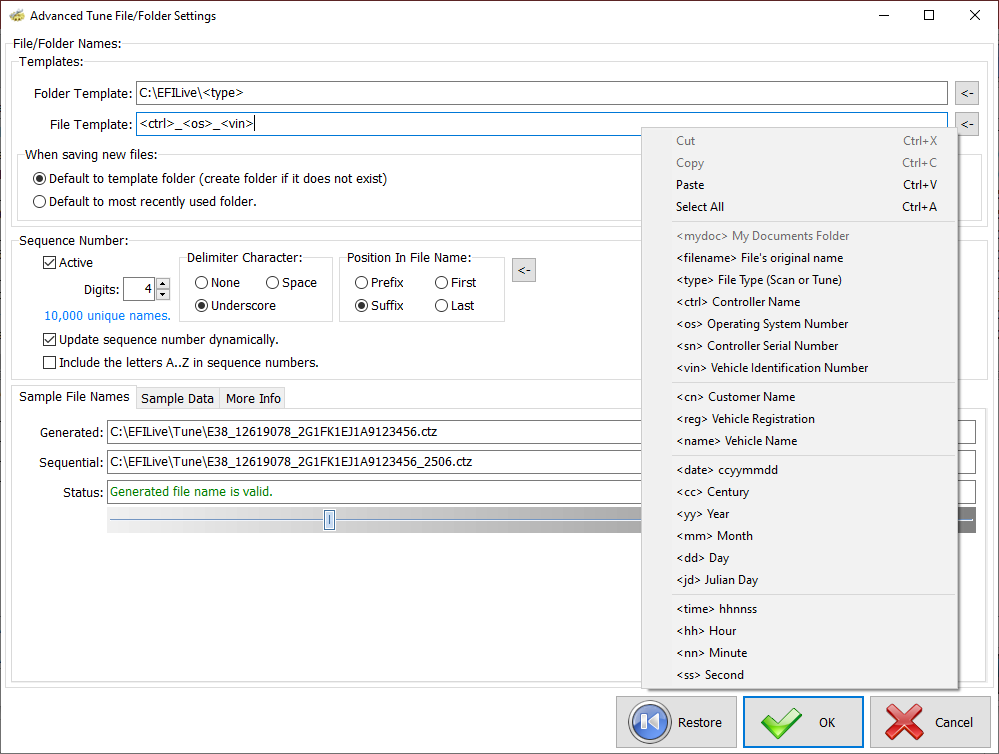
Selecting tags and adding text to your Folder and File templates will display the sample file name at the bottom of the screen. Options to restore default installation settings are also available. After making your selections select OK to save your selection and return to the Files/Folders menu.
Other options include the ability to create the template folder if it does not exist during the save process; an ideal solution if you chose to save each customers files in a unique location based on VIN or Controller Serial.

Add a comment
Please log in or register to submit a comment.