Follow these steps to find and/or update AutoCal V2 Firmware using the EFILive V8 Scan and Tune software.
AutoCal users should only update software and firmware at their tuners specific request. Updating to software and firmware versions higher than your tuner may lead to your tuner being unable to offer you support until they update.
- Ensure you have downloaded and installed the latest version of EFILive V8 Scan and Tune software, available here.
- Connect your AutoCal V2 device to your PC.
- Start the EFILive V8 Scan and Tune application.
- Click the [Check Firmware] button.
- Boot Block and Firmware versions, along with Configuration files are displayed.
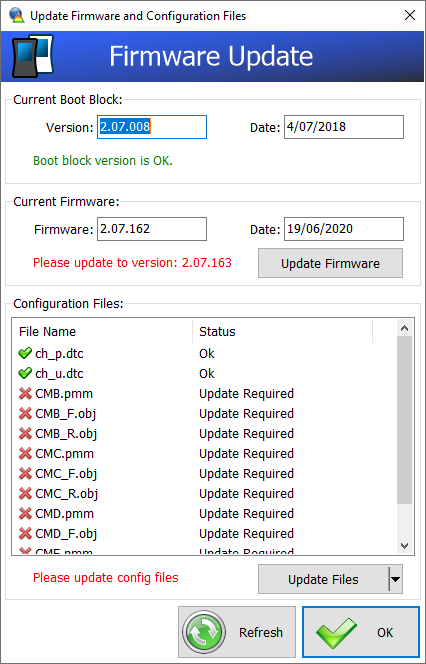
- If a boot block update is available then the [Update Boot Block] button will be visible. You should click that button to update the firmware in the connected device.
- If a firmware update is available then an [Update Firmware] button will be visible. You should click that button to update the firmware in the connected device.
Note: If both the [Update Boot Block] and [Update Firmware] buttons are visible, then click the [Update Boot Block] button first unless advised otherwise by EFILive Support. - If updated configuration files are available then an [Update Files] button will be visible. You should click that button to update the configuration files in the connected device.
- If the information displayed in the window appears incomplete or if you have connected the device (or connected a different device) after opening the "Update Firmware and Configuration Files" window, then click the [Refresh] button to reload the information from the connected device.
- Click the [OK] button to close the Check Firmware window.
AutoCal Device
Follow these steps to display the AutoCal Boot Block and Firmware versions using the AutoCal device keypad.
NOTE: Firmware and Boot Block can only be updated using EFILive V8 Scan and Tune software.
Simple Menu:
- Connect your AutoCal V2 device to your PC or vehicle (as a power source).
- Press the Down Arrow key on the keypad until you get to the Firmware and BootBlk sections. The respective version is shown next to the section heading.
Advanced Menu:
- Connect your AutoCal V2 device to your PC or vehicle (as a power source).
- Press the Down Arrow key on the keypad until you get to the Display Licenses section.
- Press the OK key on the keypad.
- Press the Down Arrow key on the keypad until you get to the Firmware and BootBlk sections. The respective version is shown next to the section heading.

Add a comment
Please log in or register to submit a comment.