For an AutoCal device to be functional, it must be linked to a Tuners FlashScan device. An unlinked AutoCal cannot be used to read or flash controllers.
FlashScan V3, FlashScan V2 or FlashScan HD can provide the link to AutoCal V3, AutoCal V2 or AutoCal HD.
Tuners can manage linking before shipping the AutoCal or by generating a Remote-Link Code that can be emailed to their customer. If the tuner requires the Can self-sign option, which allows AutoCal users to self-sign read files for flashing (most commonly used for end users to save and reflash their stock file without the need to send it to their tuner), then the tuner must use the Physical Linking option.
Physically Link AutoCal
An AutoCal MUST be physically linked to FlashScan if the Can self-sign option is required.
- Connect your FlashScan and AutoCal device to your PC.
- Start the EFILive V8 Scan and Tune application.
- Open the Control Panel.
- Select the [F7: Licensing] option.
- Select [Link].
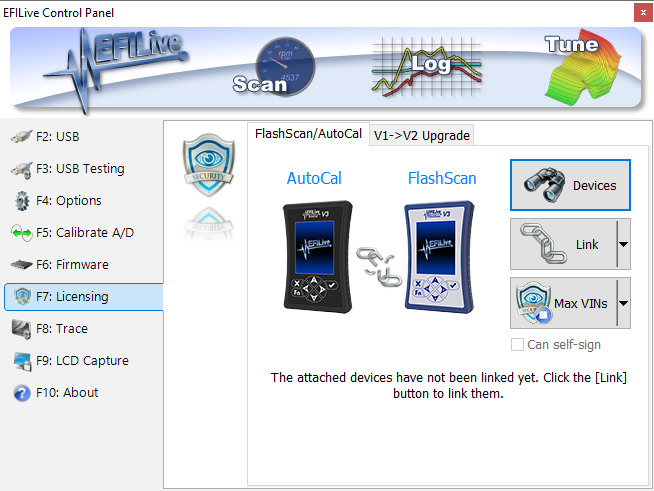
- Confirm the link between AutoCal and FlashScan
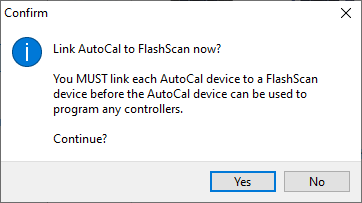
- When the devices are successfully linked, the linking image will be updated.
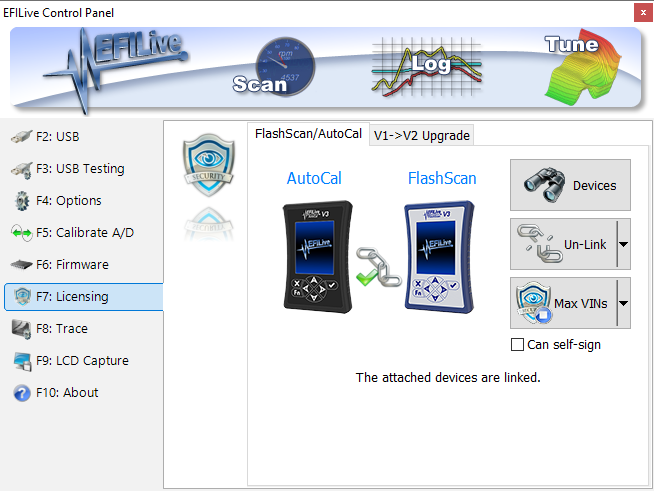
Remote Link AutoCal
- Connect your FlashScan device to your PC.
- Start the EFILive V8 Scan and Tune application.
- Open the Control Panel.
- Select the [F7: Licensing] option.
- Select [Link].
- Click on the drop down of [Link] button and select [Generate Remote-Link Code].

- Enter the serial number of the AutoCal to be linked.
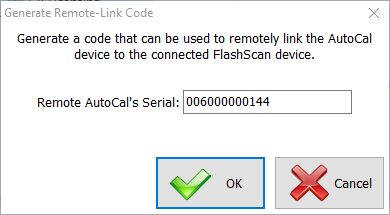
- Select [OK].
- Copy the Remote-Link Code information and email it to your customer.
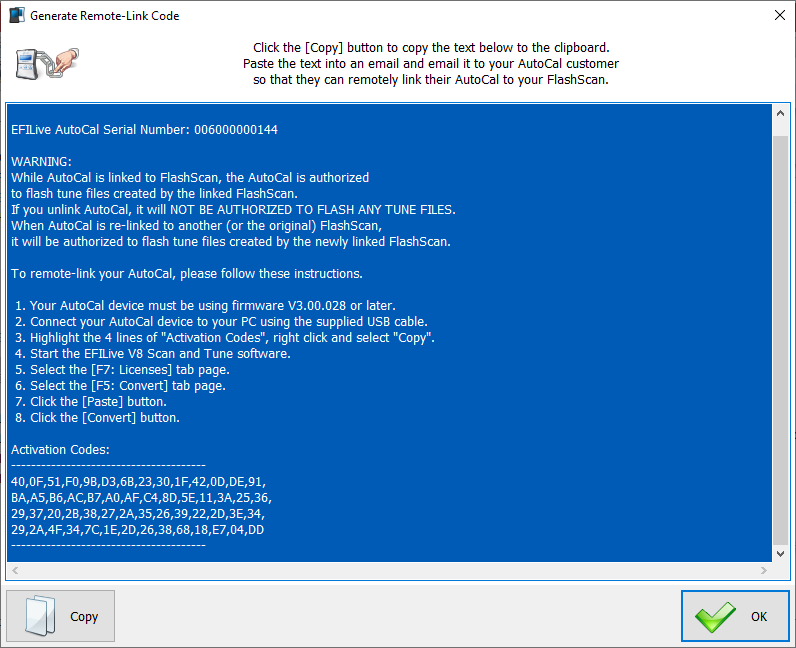

Add a comment
Please log in or register to submit a comment.