What is Locking?
Locking refers to the security system built into most vehicle controllers. Most controllers' security systems employ a simple seed/key system to prevent unauthorized access to the controller's operating system and/or calibrations.
Many tuners like to protect their tunes by locking the controller.
What GM Controllers can be Locked?
The following controllers are supported for locking in the EFILive software using the below locking method:
Controller | Locking Method |
E38 | Auto Lock via BootLocker, Manual Locking. |
| E39/E39A | Auto Lock via EFILocker Patch. |
E40 | Auto Lock via BootLocker, Manual Locking. |
E54 | Auto Lock via BootLocker, Manual Locking. |
E60 | Auto Lock via BootLocker, Manual Locking. |
| E67 | Auto Lock via BootLocker, Manual Locking. |
| E78 | Auto Lock via EFILocker Patch. |
| E80 | Auto Lock via EFILocker Patch. |
| E92 | Auto Lock via EFILocker Patch. |
| E98 | Auto Lock via EFILocker Patch. |
| LS1B | Auto Lock via BootLocker, Manual Locking. |
| T43 | Auto Lock via EFILocker Patch. |
| T87 | Auto Lock via EFILocker Patch. |
| A50 | Auto Lock via EFILocker Patch. |
Where the controller remains in use in 2017+ model year, or was released during or after 2017, locking is not available due to GM security changes.
Auto Locking
Auto Locking is an EFILive exclusive feature that allows tuners to automatically lock controllers when flashed with a protected tune file and to automatically unlock controllers when flashed with a non-protected tune file where the tune file was locked using V8.2.2 build 225 software (June 2013) or later.
Auto-Locking is implemented using two distinct methods, dependent on the controller type. The two methods are:
- BootLocker.
- EFILocker COS Patch.
Locking via BootLocker
Auto-Locking for controllers using the BootLocker can be applied by;
- Connect FlashScan to your PC.
- Open the V8 Scan and Tune Tool software.
- Open the tune file.
- Navigate to either of the below options:
- V8 Scan and Tune using the [F3: Tune] -> [F4: Properties] via the [Security Restrictions] tab.
- V8 Scan and Tune via the [F5: BBX] -> [F6: Quick Setup] feature.
- Check the [Cannot be Viewed or Modified] option to prevent unauthorized access to the file by any software package.
- Check the [Auto-Lock Controller During Flashing] option to cause the target controller to be locked when this file is flashed into it.
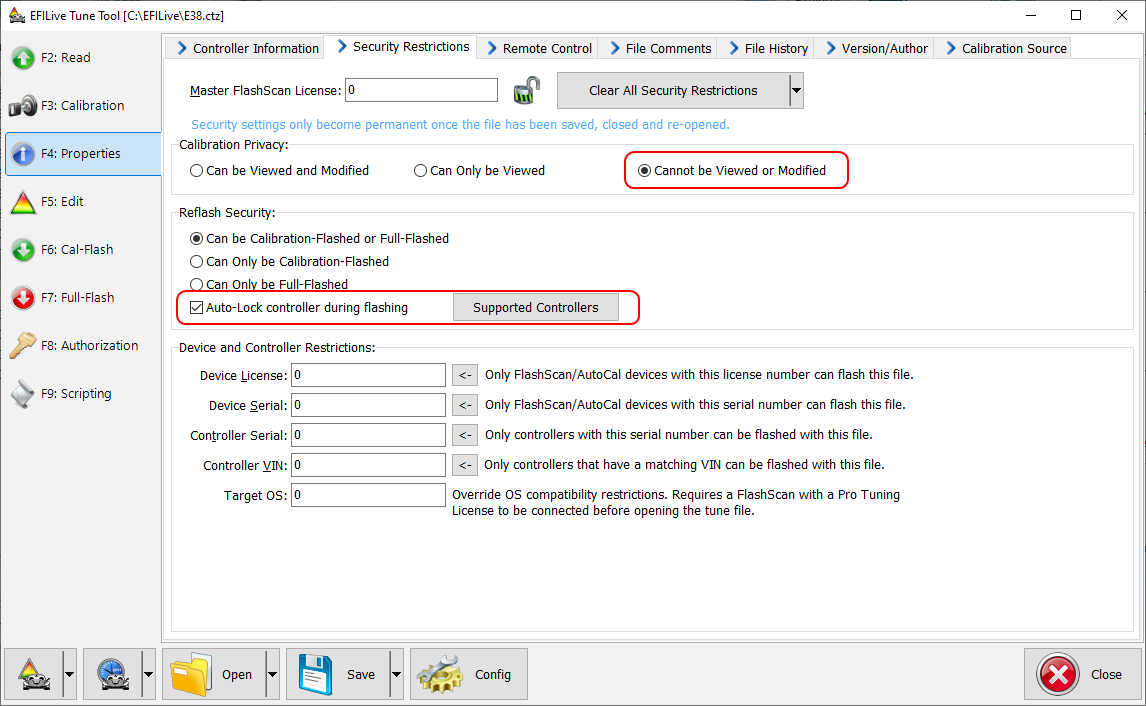
- Select any other security restrictions required, and [Save] the tune file.
- Flash the secured tune file into the controller.
To unlock a previously Auto-Locked controller, flash a tune without without Auto-Lock security.
Auto Locking EFILocker COS Patch
Auto Locking for controllers using the EFILocker can be applied by;
- Connect FlashScan to your PC.
- Open the V7.5 Tune Tool software
- Open the tune file.
- Navigate to the [Upgrade OS] tab.
- Apply the EFILocker Patch upgrade.
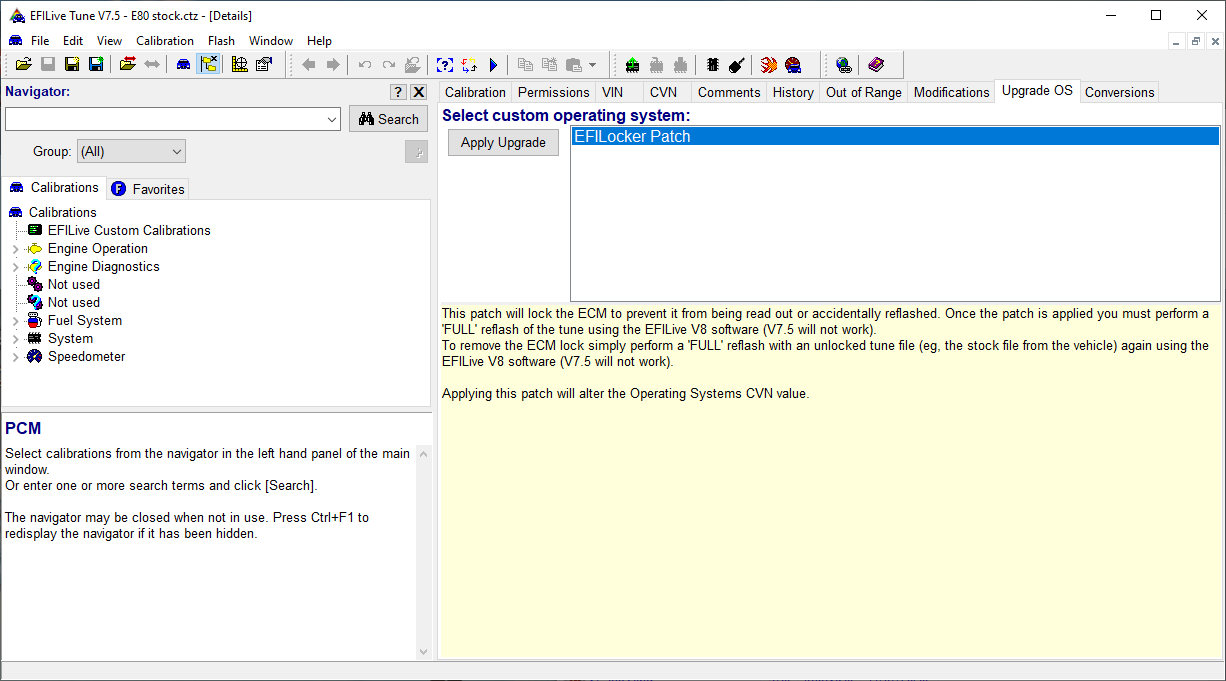
- Check the [Cannot be Viewed or Modified] option to prevent unauthorized access to the file by any software package.
- Check the [Auto-Lock Controller During Flashing] option to cause the target controller to be locked when this file is flashed into it. NOTE: For the controller to be locked, this file MUST BE FULL FLASHED in the first instance.
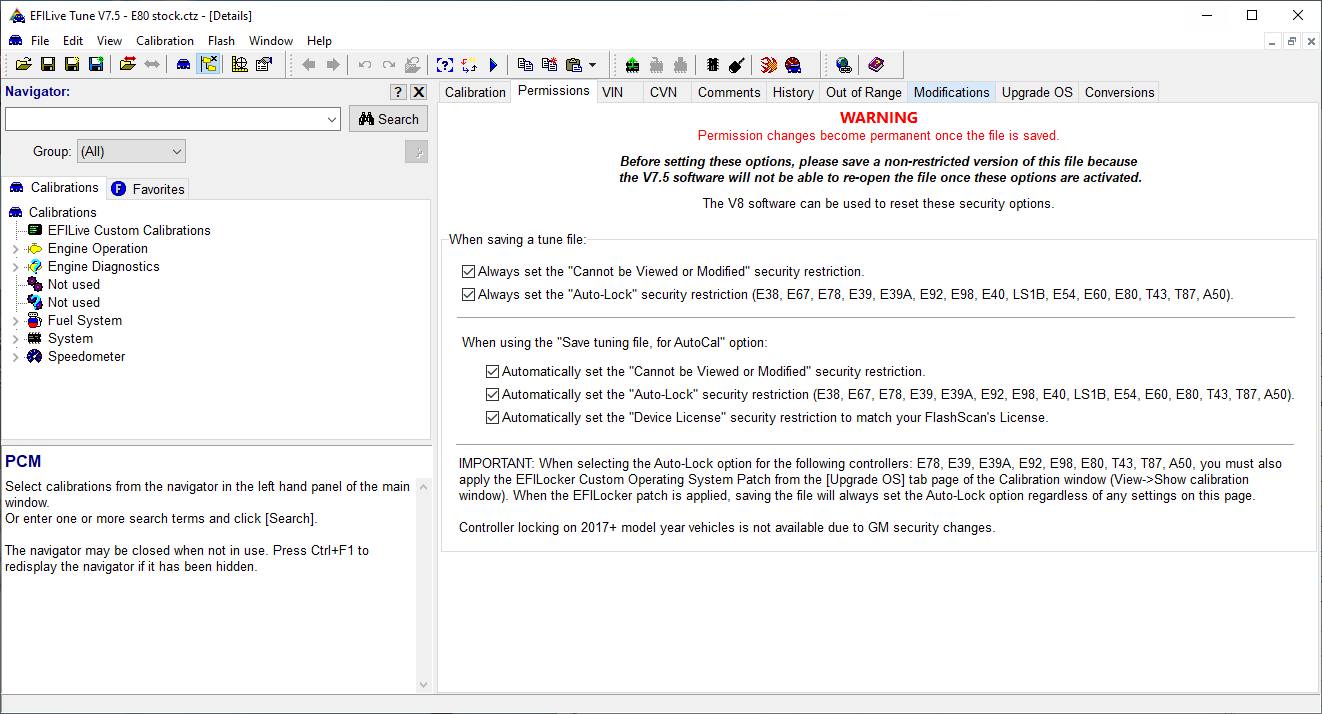
- Select any other security restrictions required, and [Save] the tune file.
- Full Flash the secured tune file into the controller.
To unlock a controller previously locked with the EFILocker Patch, full flash a file without without the EFILocker Patch applied.
Refer to the EFILocker COS Patch.pdf for step by step instructions and successful locking flash combinations.
Manual Locking
Manual Locking is available for LS1B, E38, E40, E67, E54 and E60 controllers. and allows tuners to manually lock a controller using a specific key. The key can be provided by the tuner or the tuner can allow the FlashScan device to choose a secret key.
- If the key is provided by the tuner, the tuner must record that key somewhere because that key will be required to unlock the controller in future.
- If the key is generated by FlashScan, then only FlashScan devices with the same License Number can be used to unlock the controller.
Where Auto-Lock allows the flashing of a unlocked file to remove the locking restriction, manual locking does not. The controller cannot be flashed until it is first unlocked by either method above.
To manually lock a controller or to check the lock status of a controller;
- Connect FlashScan to your PC and the vehicle.
- Open the V8 Scan and Tune Tool software.
- Navigate to the [F3: Tune] -> [F2: Read] menu.
- [Auto Detect] the controller.
- On the Lock/Unlock tab, select [Status] to display locking status.
- To lock the controller, enter and confirm the key then select [Lock].
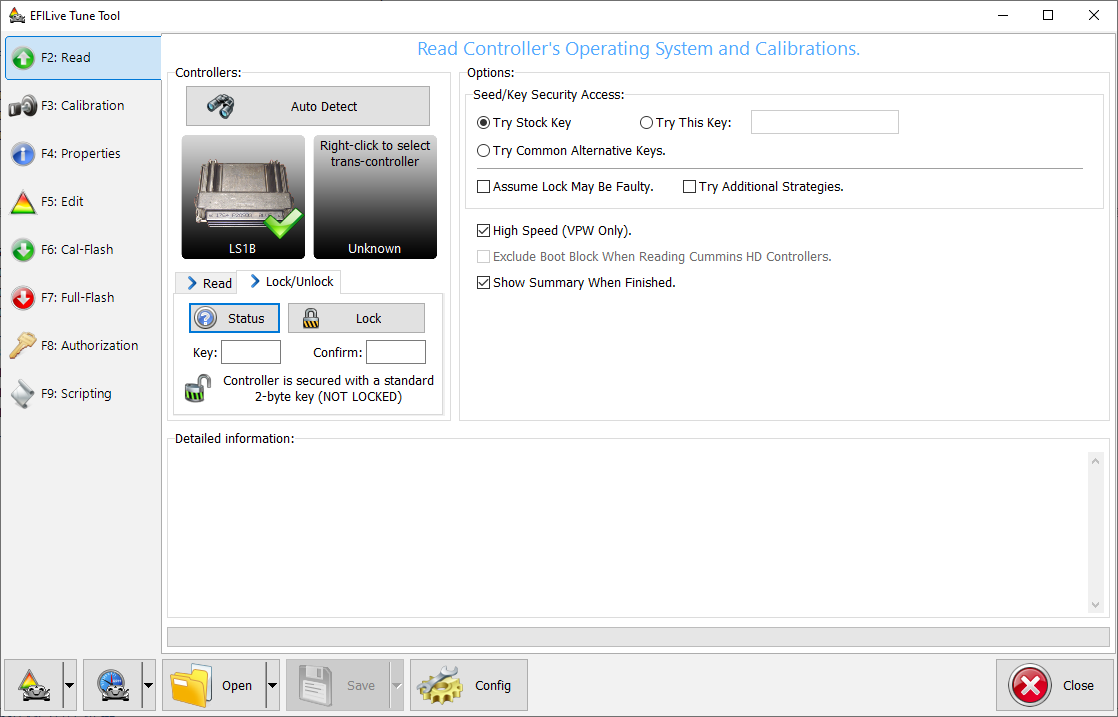
- To unlock the controller, enter and confirm the key then select [Unlock]. If the key was generated by FlashScan or AutoCal, then ensure that device is connected and select the [Unlock (using FlashScan generated key)] option on the [Unlock] button drop down menu.
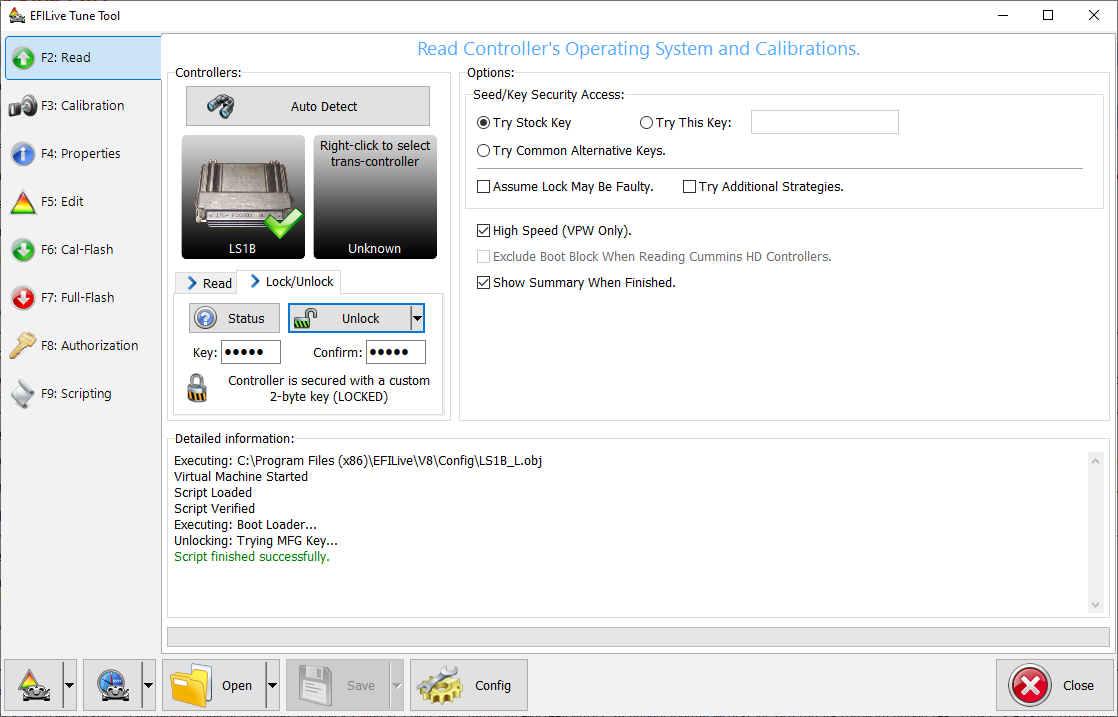
Whenever you choose to lock a controller, a copy of the seed and key that you used to lock the controller is saved in a file called PCMLocks.ini (V7), or in FlashScan's or AutoCal's onboard flash memory (V8).
Use the EFILive V8 Scan and Tune software option [F8: Tools] -> [F5 Keys] to recover those keys.

Add a comment
Please log in or register to submit a comment.