Move files from FlashScan V3 to PC
There are two methods to move tune files from your FlashScan V3 to PC;
Connect FlashScan V3 as a USB Thumb Drive to Windows Explorer
To move tune files and log files from FlashScan V3 onto your PC;
- Connect FlashScan V3 to your PC.
- On FlashScan V3 navigate to Options -> File System -> USB Thumb Drive.
- Using Windows Explorer, locate the files you wish to copy in the correct folder of your FlashScan V3 and copy or drag the files into the desired folder on your PC.
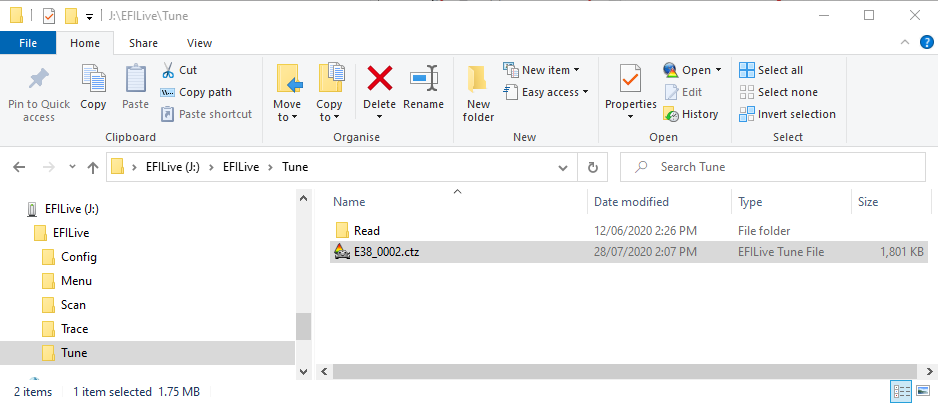
EFILive Explorer
To move tune files and log files from FlashScan V3 to your PC;
- Connect FlashScan V3 to your PC.
- Open EFILive Explorer.
- Navigate to the directory on your PC where you wish to save the file.
- Navigate to: [F3: Data Files].
- Select appropriate folder on your FlashScan device and drag the selected file to your PC.
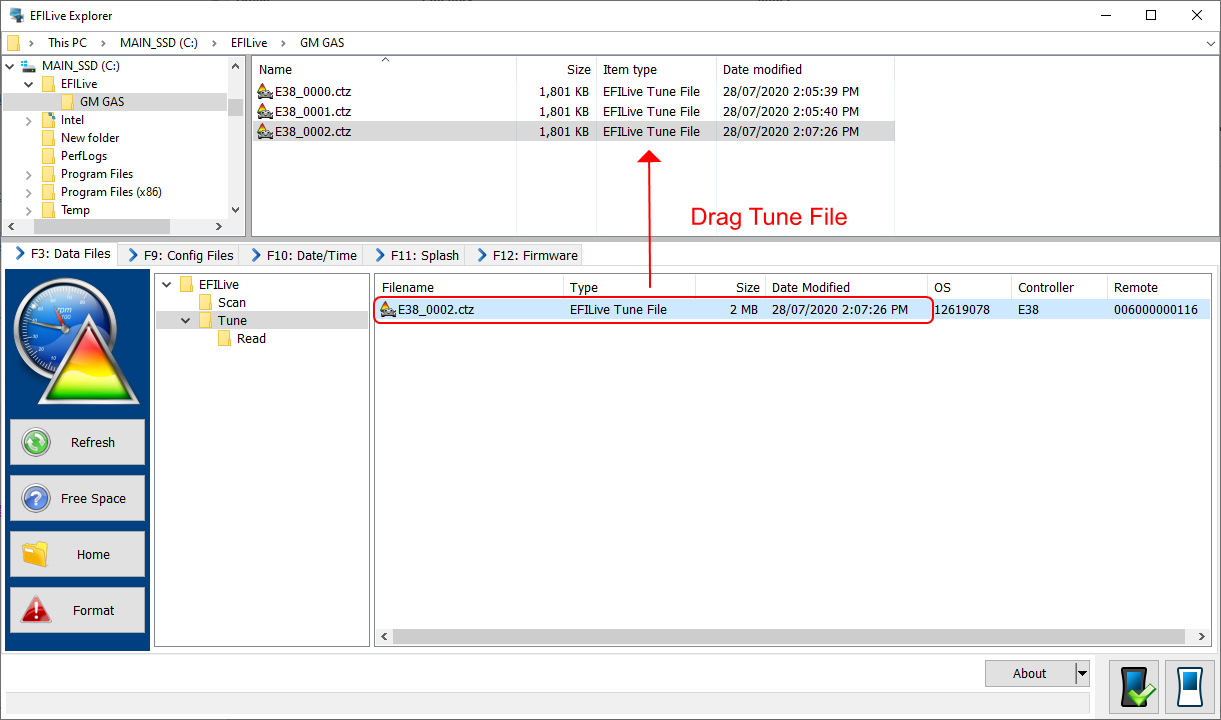
Move files from PC to FlashScan V3
There are three methods to move tune files from your PC onto FlashScan V3;
Program Quick Setup *.bbx file via EFILive V8 Scan and Tune
The [Program Quick Setup] option programs all selected Scan, Tune, Switch, and DTC options, as well as selected device settings, BBX Quick Setup selections and tune files. Once the device is programmed, FlashScan V3 is configured.
Please follow the Configure FlashScan for BBX guide and use the [Program Quick Setup] option.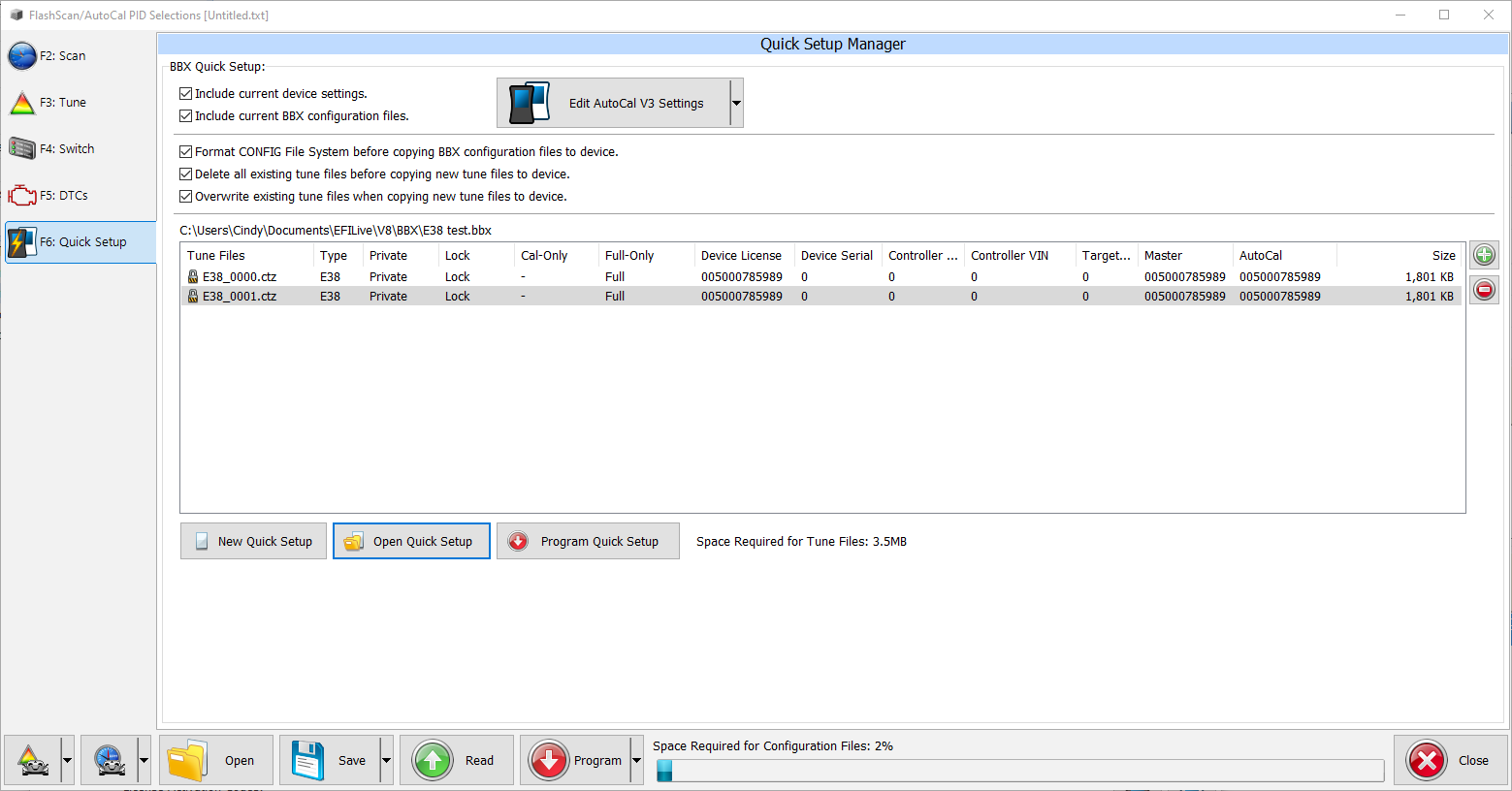
Connect FlashScan V3 as a USB Thumb Drive to Windows Explorer
To place tune files from your PC onto FlashScan;
- Connect FlashScan V3 to your PC.
- On FlashScan V3 navigate to Options -> File System -> USB Thumb Drive.
- Using Windows Explorer, locate the files you wish to copy on your PC and copy or drag the files into the correct folder on your FlashScan V3.
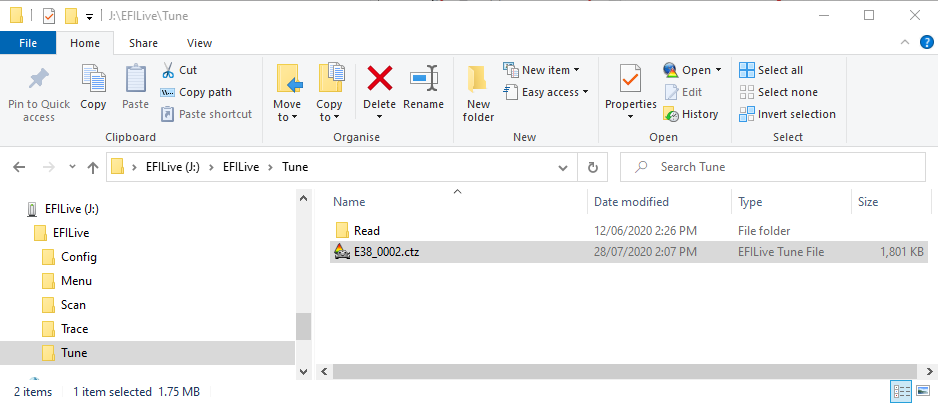
EFILive Explorer
To place tune files from your PC onto FlashScan V3;
- Connect your FlashScan V3 device to your PC.
- Open EFILive Explorer.
- Navigate to the directory on your PC where you have saved your tune files.
- Navigate to: [F3: Data Files].
- Select appropriate folder on your FlashScan V3 device and drag the selected file from your PC to FlashScan V3.
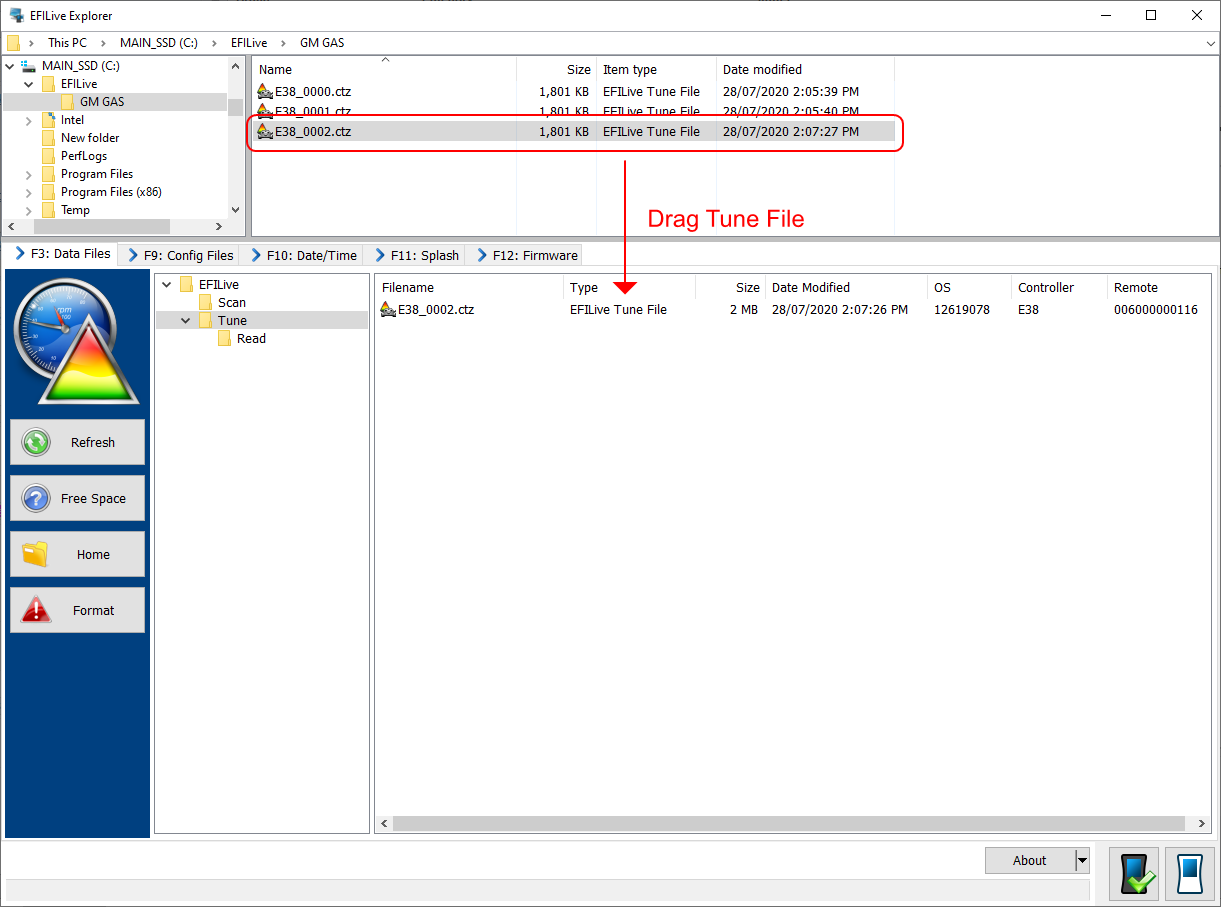

Add a comment
Please log in or register to submit a comment.