There are a range of configuration files that must be installed on FlashScan and AutoCal devices before they can be used for BBX.
Follow these instructions to configure your FlashScan or AutoCal for BBX.
- Connect your FlashScan or AutoCal to your PC.
- Open the EFILive V8 Scan and Tune application.
- Select the [F5: BBX] option in the left-hand pane.
BBL (Black Box Logging) Configuration
- Select the [F2: Scan] option in the left-hand pane.
- Remove any unnecessary controller configurations to ensure capacity restrictions are not exceeded.
- Add your chosen controller(s) to your list;
- Press the green '+' icon.
- Right click on the Engine Controller or Transmission Controller box.
- Click on a selected controller.
- Read and accept the BBL information display.
- Select OK.
- Navigate and select Available PIDs to facilitate logging.
- Drag PID selections from the Available PIDs window into the Selected PIDs window. *NOTE: For FlashScan/AutoCal V2 BBL is only supported for Cummins Controllers that have CSP5 and EDA installed. Users MUST select the entire EDA PID Group and flash a CSP5 operating system into the ECM for effective data logging.
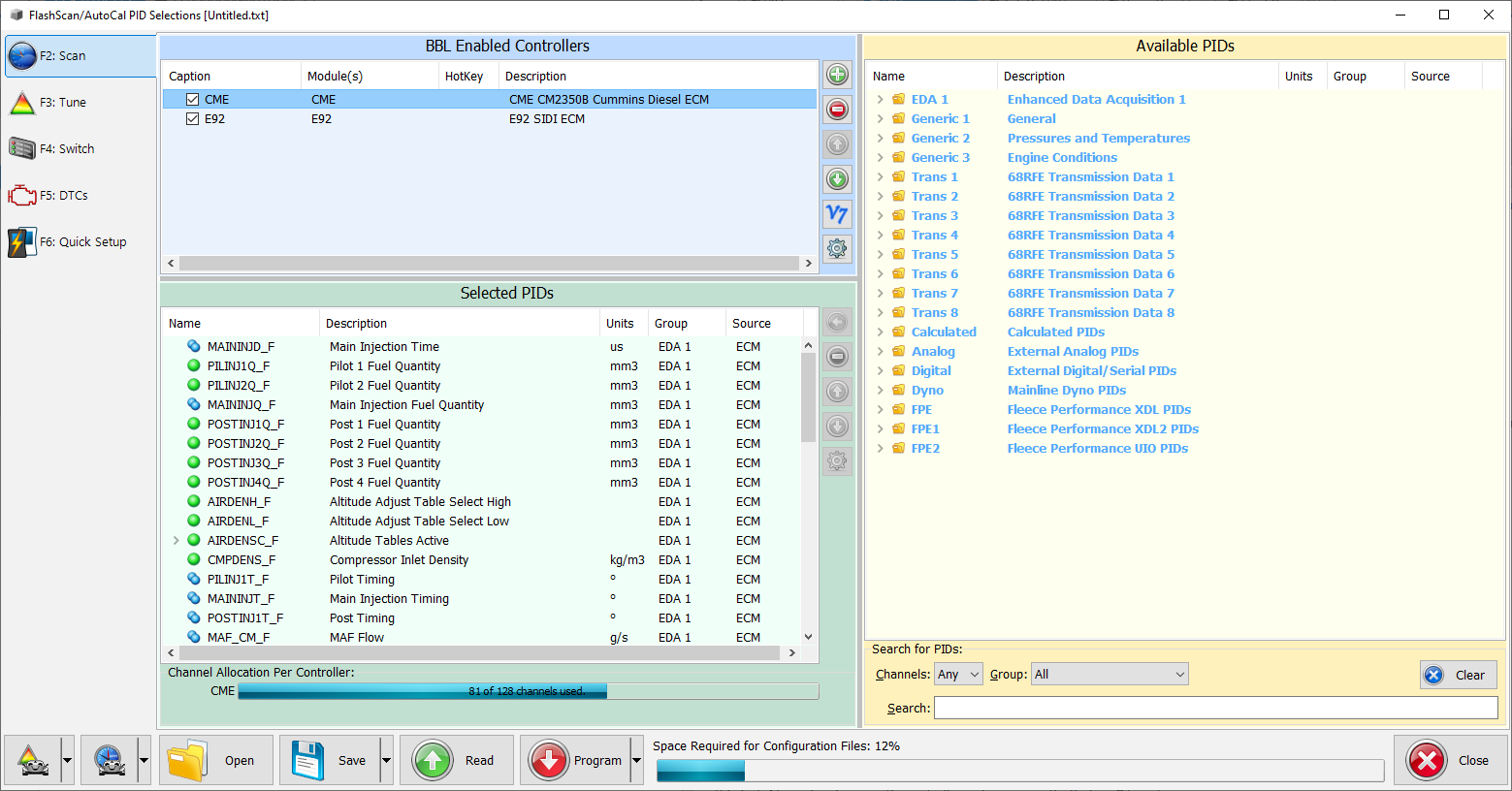
BBR & BBF (Black Box Reading and Flashing) Configuration
- Select the [F3: Tune] option in the left-hand pane.
- Remove any unnecessary controller configurations to ensure capacity restrictions are not exceeded.
- Add your chosen controller(s) to your list;
- Press the green '+' icon.
- Right click on the Engine Controller or Transmission Controller box.
- Click on a selected controller.
- Select OK.
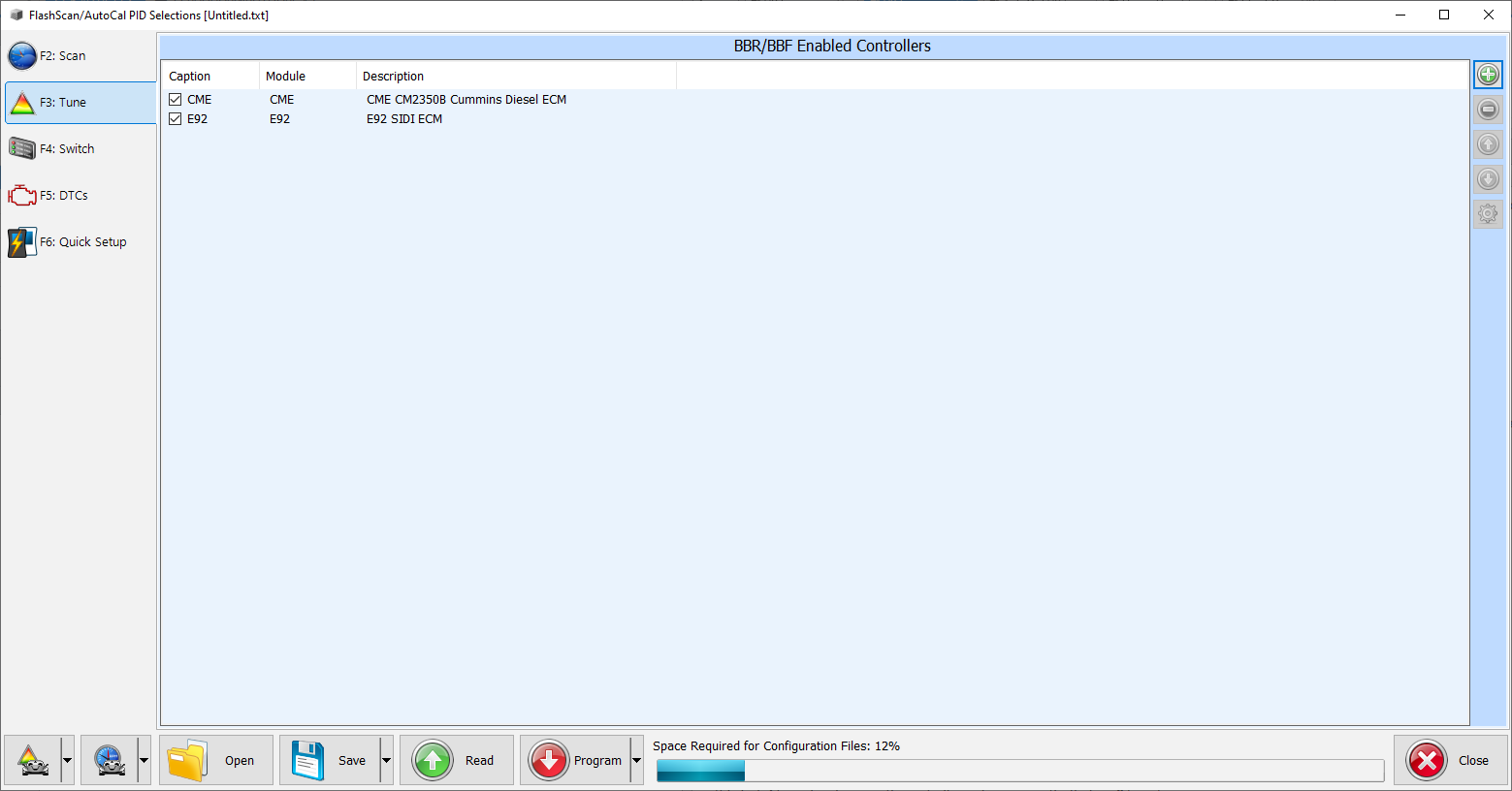
Switchable Tunes Configuration (for DSP and CSP Custom OS's)
- Select the [F4: Switch] option in the left-hand pane.
- Enter switchable tune names as appropriate.
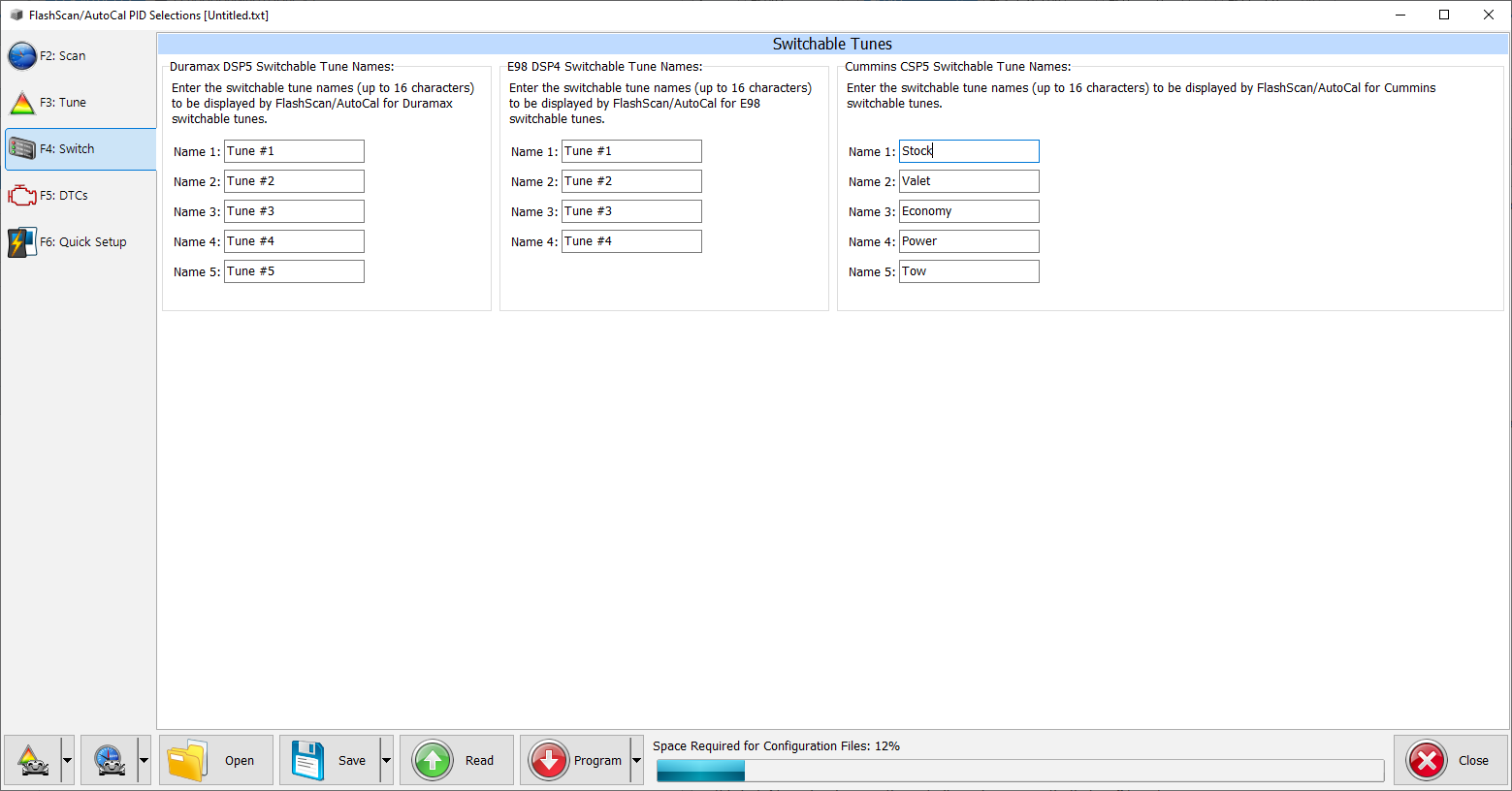
DTC - Trouble Code Configuration
- Select the [F5: DTC's] option in the left-hand pane.
- Select appropriate DTC options.
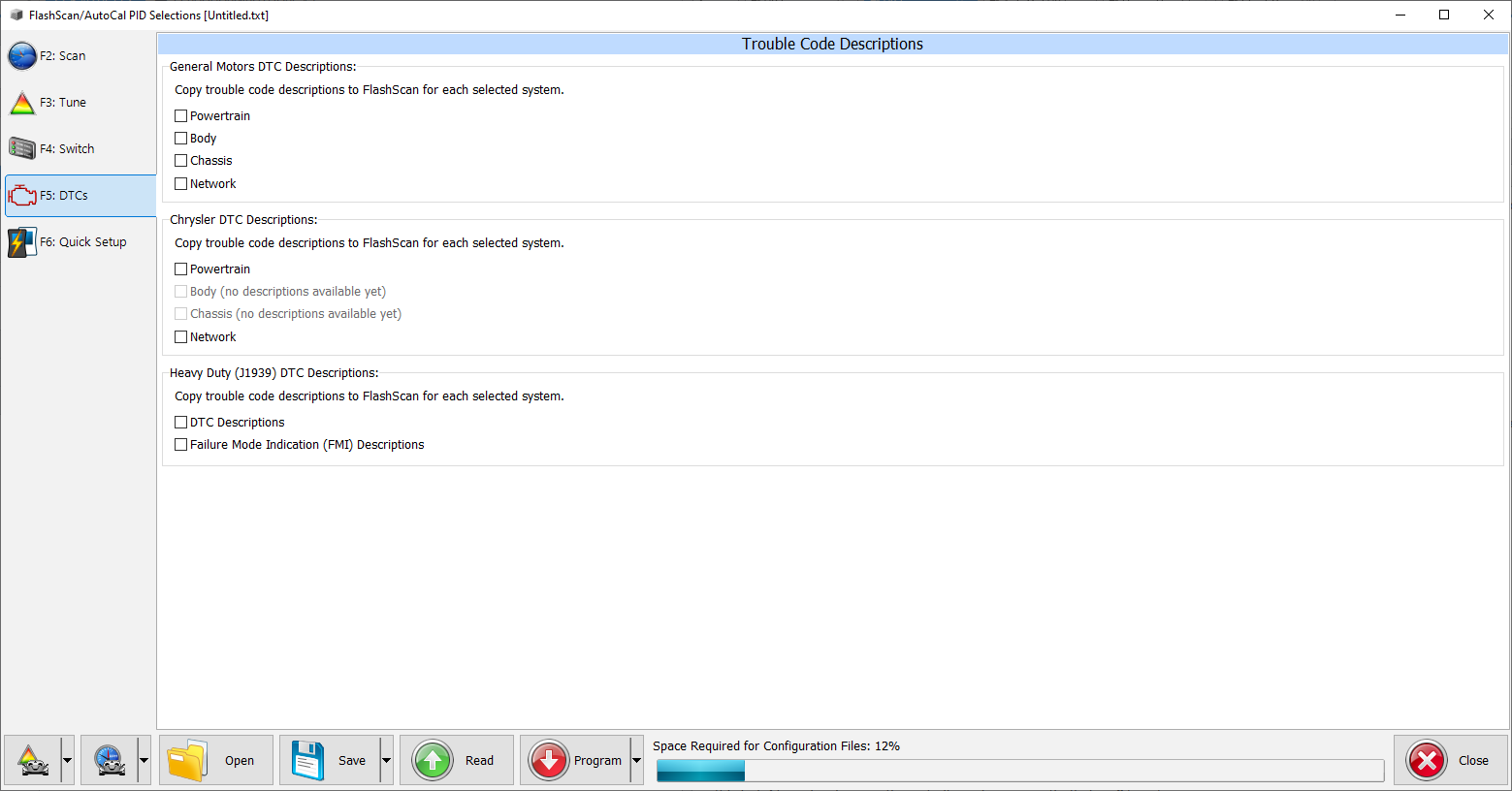
Quick Setup
- Select the [F6: Quick Setup] option in the left-hand pane.
- Select appropriate BBX Quick Setup options.
- Edit device settings as necessary. To automatically select the most recently used controller and PID selection when FlashScan/AutoCal powers up:
- Select the correct hardware on the [F6: Quick Setup] -> [Edit AutoCal V3 Settings] button.
- In the Device Settings window, navigate to [F6: Logging] and tick the “At start-up, automatically re-select the most recently used PID list.”
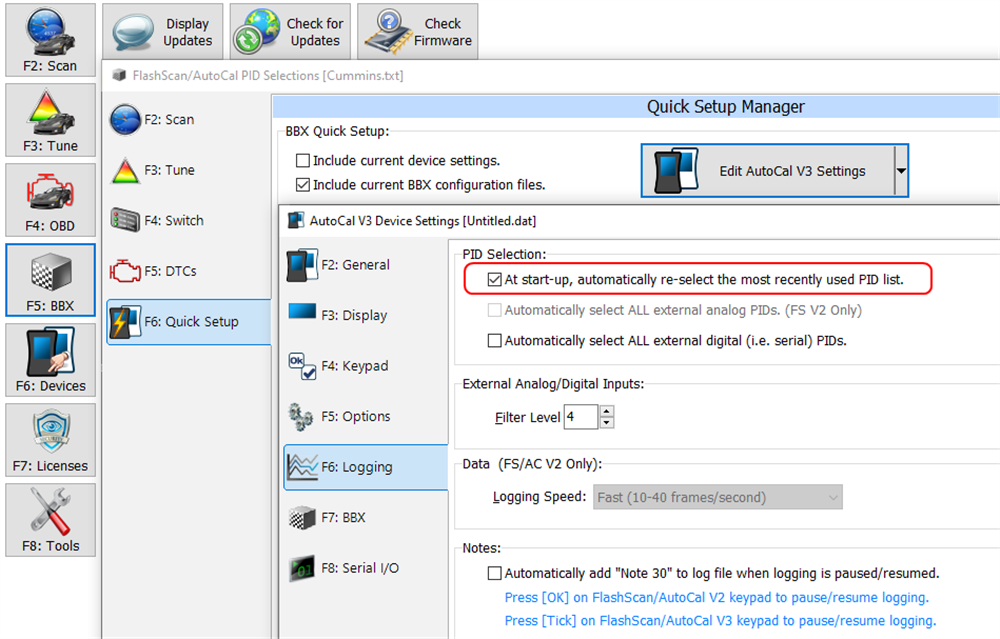
- Add tune files to the Quick Setup using the green '+' icon.
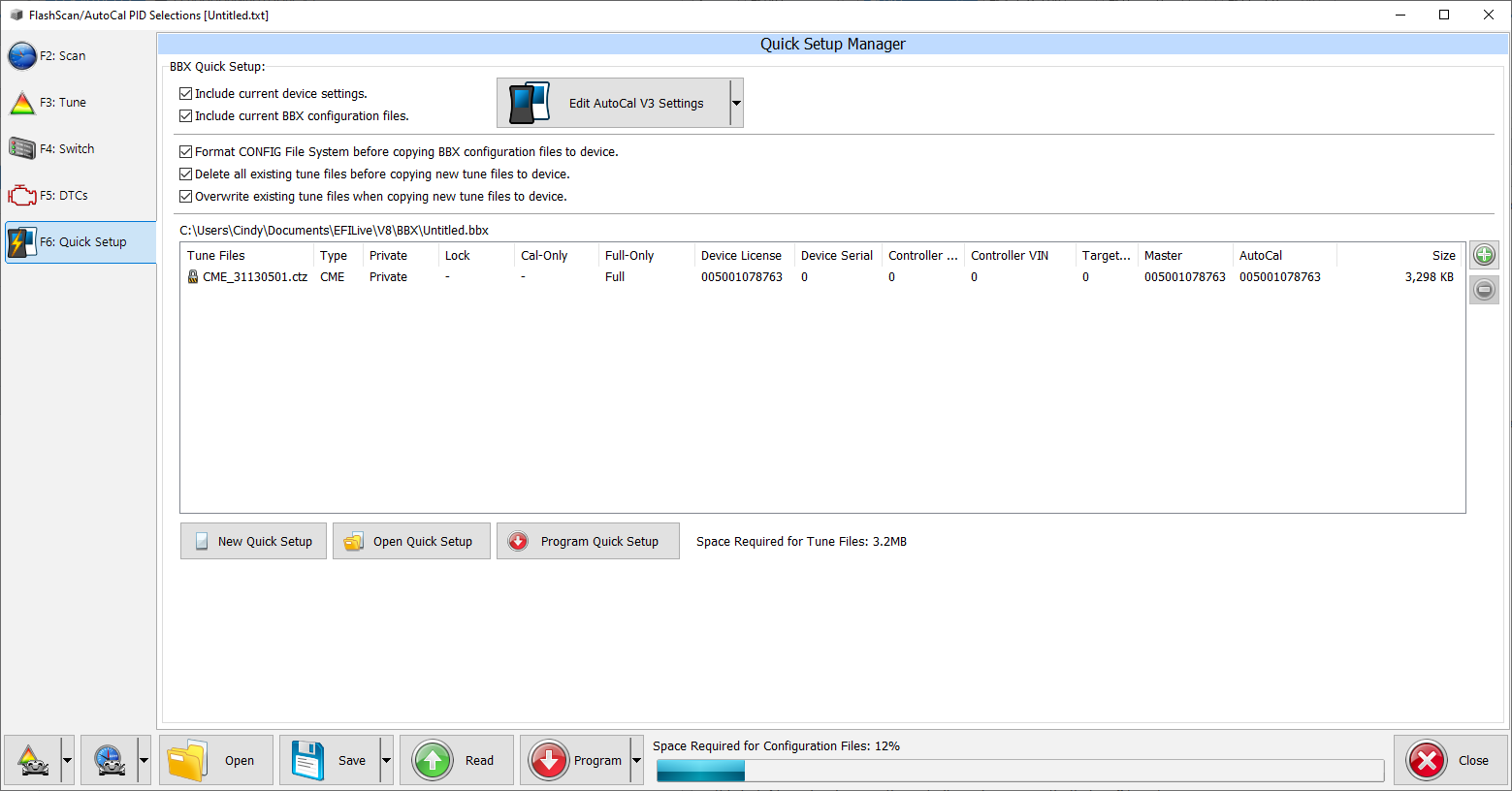
- Write this configuration to FlashScan or AutoCal using the [Program Quick Setup] function.The [Program Quick Setup] programs all selected Scan, Tune, Switch, and DTC options, as well as selected device settings, BBX Quick Setup selections and tune files. Once the device is programmed, FlashScan or AutoCal is configured for BBX functions.
Each option can be programmed individually using the [Program] button on each tab, or collectively using the [Program Quick Setup] option.
Executing the [Program Quick Setup] saves the Options.txt file as a temporary file in the folder: \Documents\EFILive\V8\tmp. Where the User's PC virus software prevents this access a "Cannot Create file....Access Denied" message will display. Users should modify their virus software permissions to allow this file to be created.

Add a comment
Please log in or register to submit a comment.