For some computers running Windows 7 it may be necessary to install WINUSB drivers.
- Start Windows Device Manager by pressing the Windows+Pause/Break hotkey combination. Alternatively, depending on whether the Control Panel is configured to display as Categories or Icons, you can navigate to the Device Manager using:
- Categories: Start->Control Panel->Hardware and Sound -> Device Manager
- Icons: Start -> Control Panel -> Device Manager
- Connect your FlashScan/AutoCal V3 device. It should appear under the “Other Devices” branch.
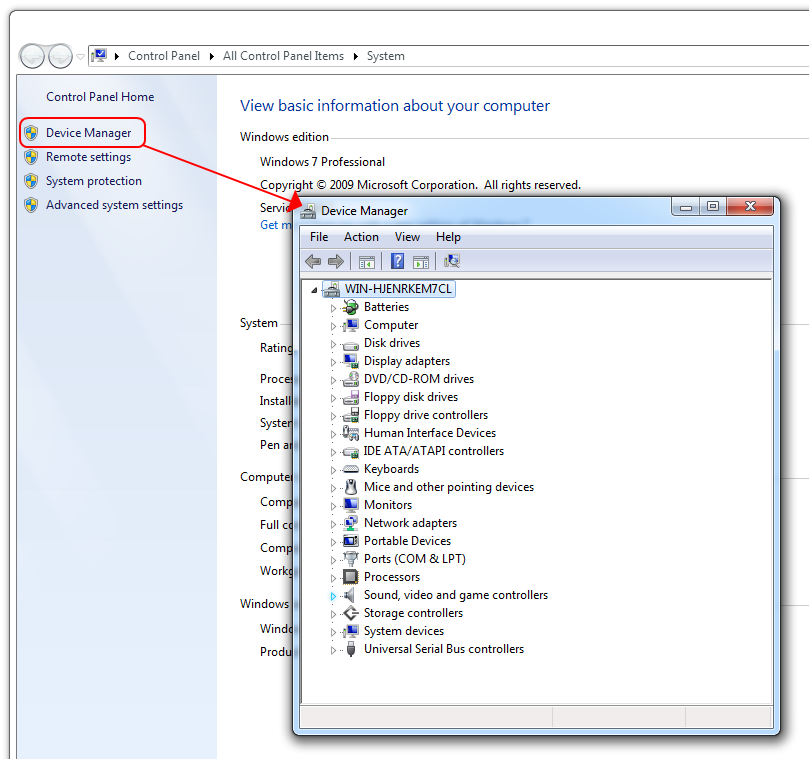
- Right-Click on the “EFILive FlashScan V3” (or “EFILive AutoCal V3”) entry and select “Update Driver Software.
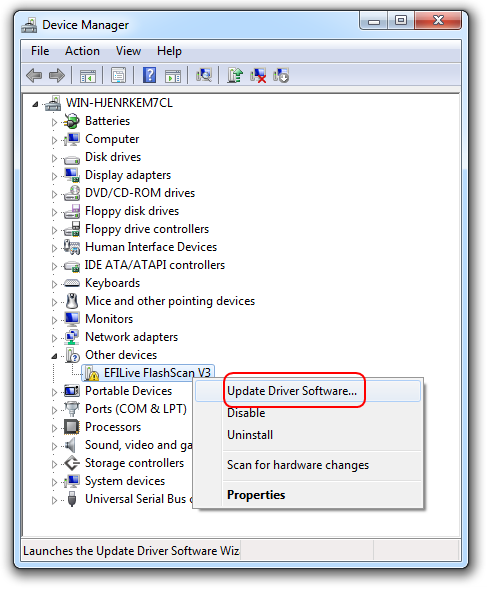
- Select the “Browse my computer for driver software” option.
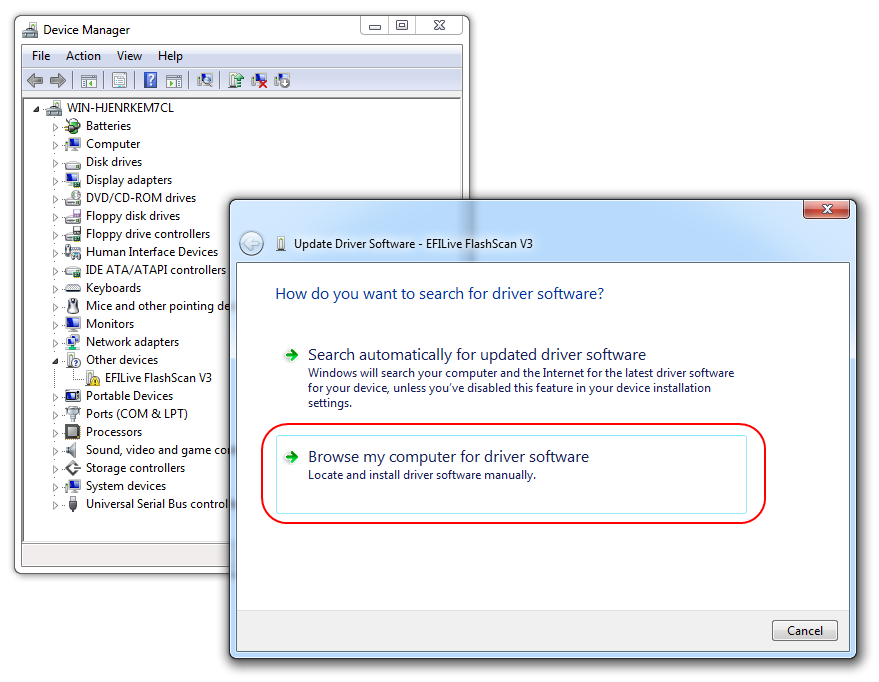
- Browse to the Drivers folder of the installed the EFILive V8 software, usually C:\Program Files (x86)\EFILive\Drivers\EFILive and select the WINUSB-Win-7 folder and click [OK].
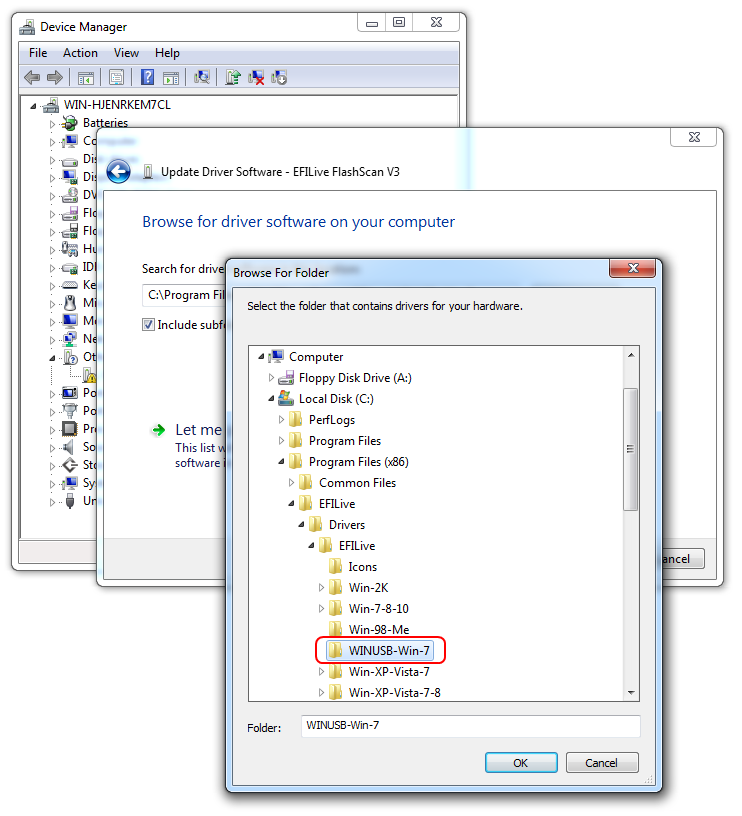
- Click [Next].
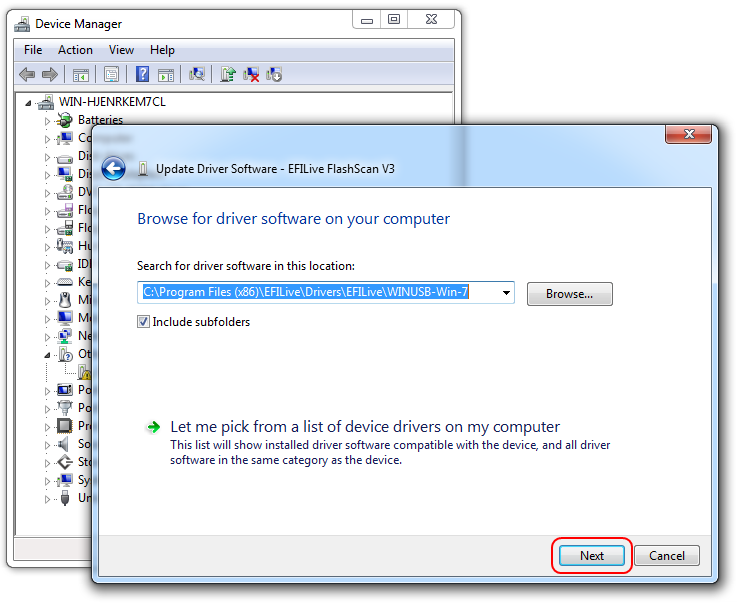
- Click [Close].
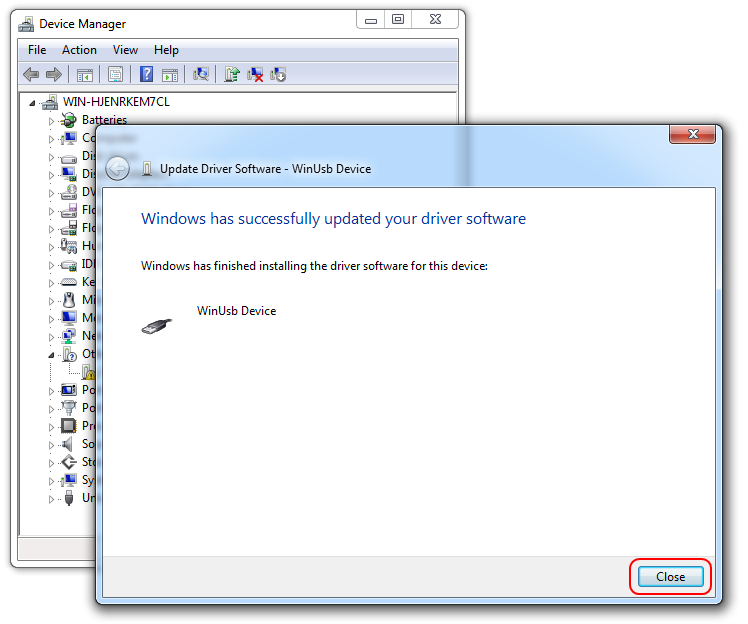
- The FlashScan or AutoCal device should now be displayed under the Universal Serial Bus Devices branch and is now ready to use.
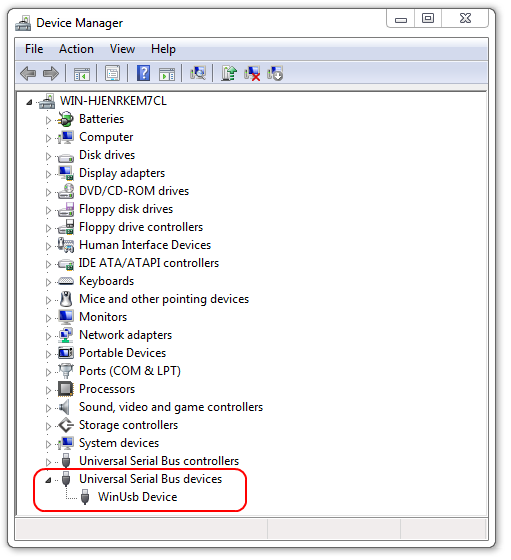

Add a comment
Please log in or register to submit a comment.