To assist with technical support the following screen capture options are available:
EFILive V8 Scan and Tune
Scan Tool
Charts, Gauges and Maps displays in the Scan Tool can be copied directly to the clipboard using the Capture Screen to Clipboard option on the [Save] button.
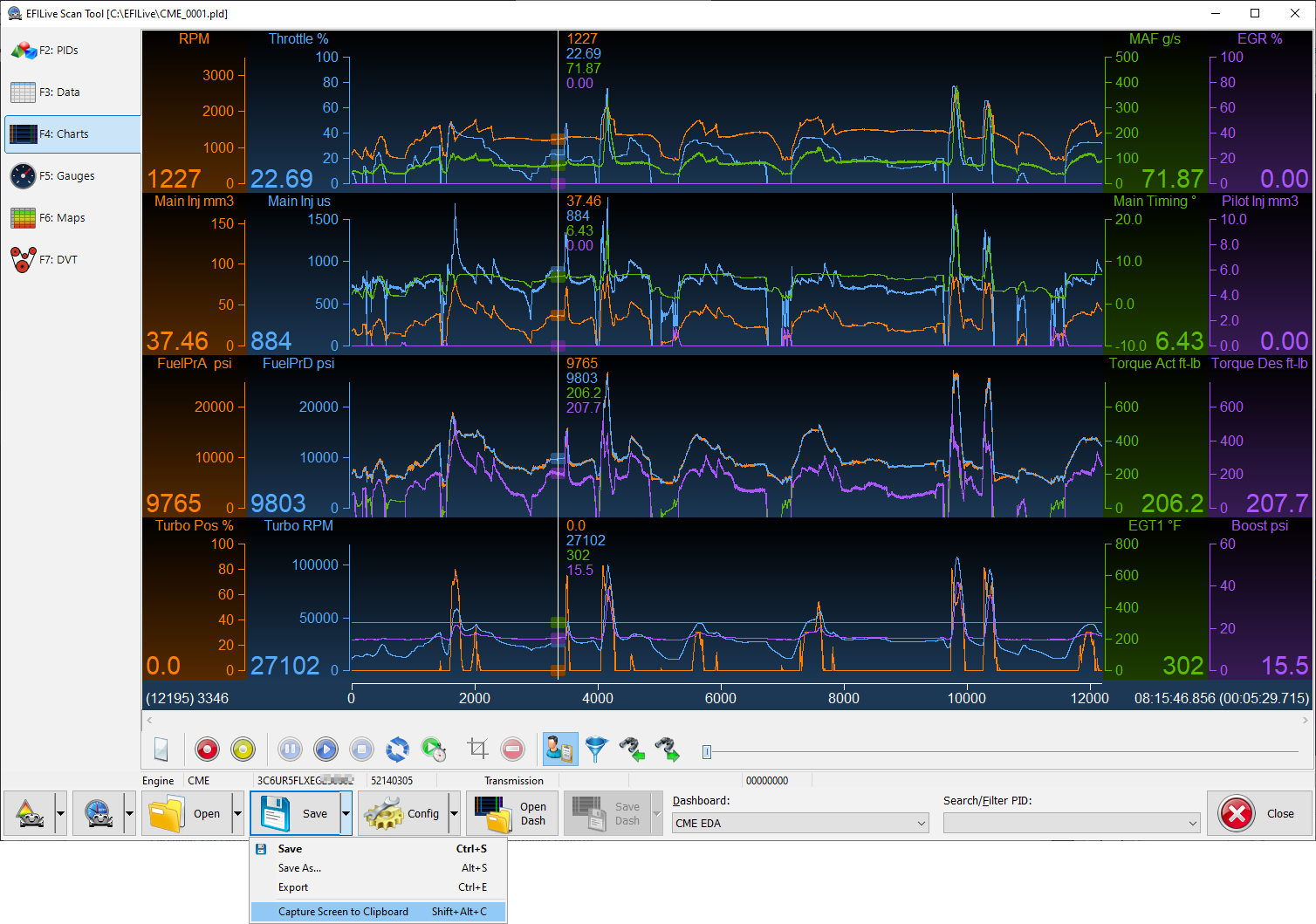
Tune Tool
Screen, Graphic and Table displays in the [F5: Edit] menu of the Tune Tool can be copied directly to the clipboard using the appropriate options on the [Save] button.
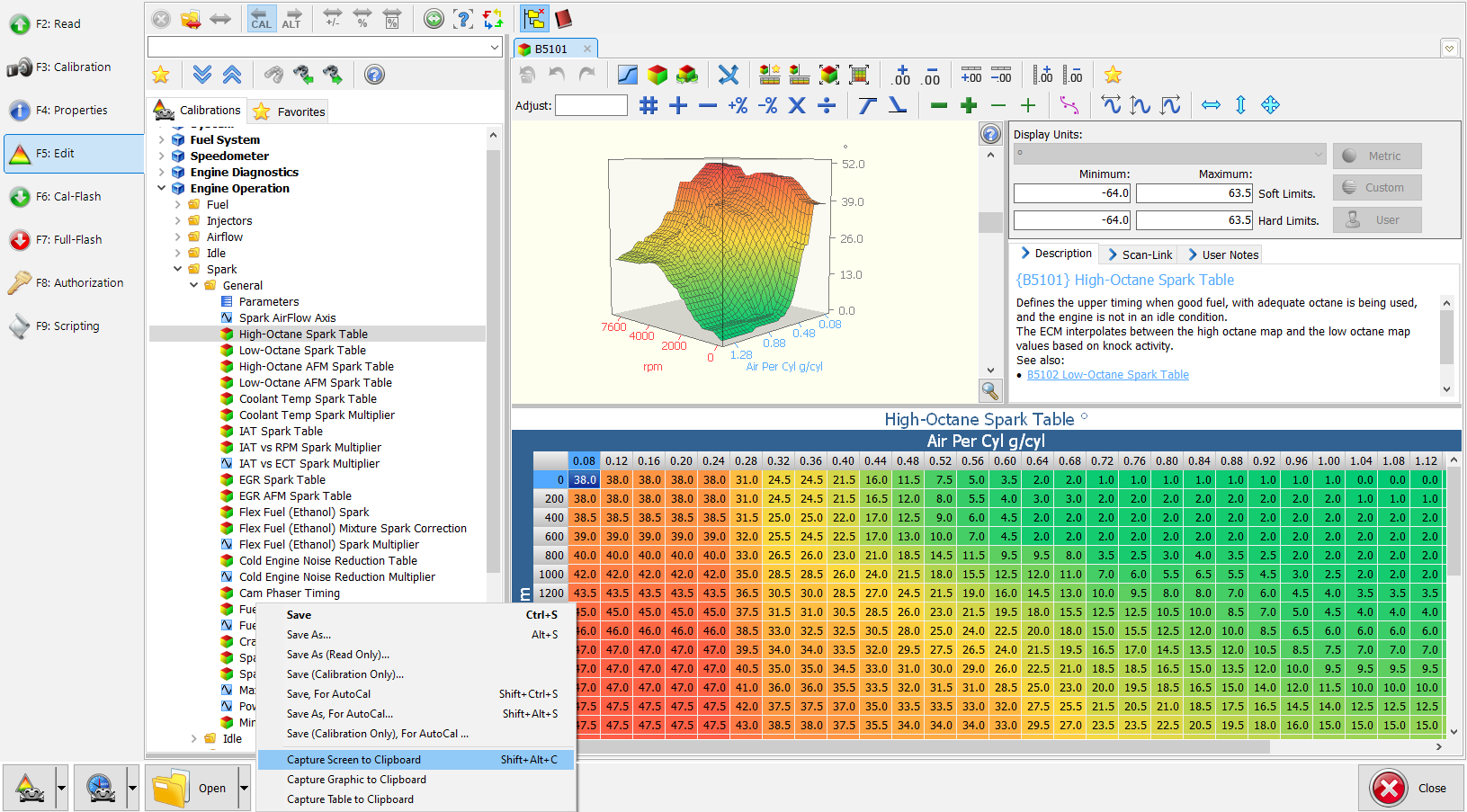
FlashScan/AutoCal V3, FlashScan V2 LCD screen capture
- Open the EFILive V8 Scan and Tune Software.
- Connect FlashScan/AutoCal V3 or FlashScan V2 to your PC.
- Open the Control Panel software.
- Navigate to the [F9: LCD Capture] menu.
- Select [Capture] to take a screen capture and [Save] to save your screen capture.
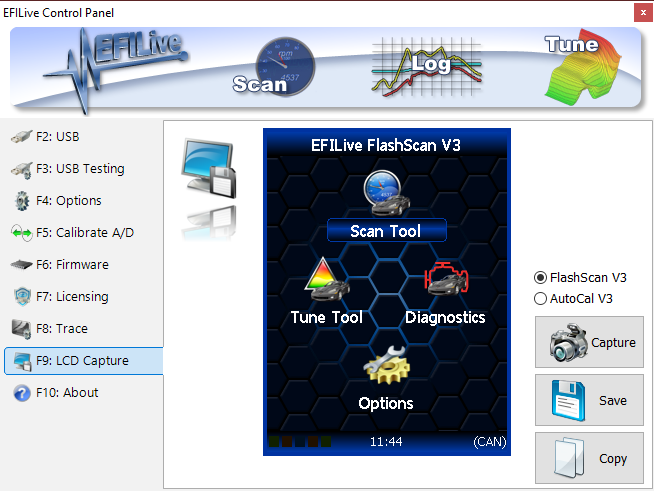
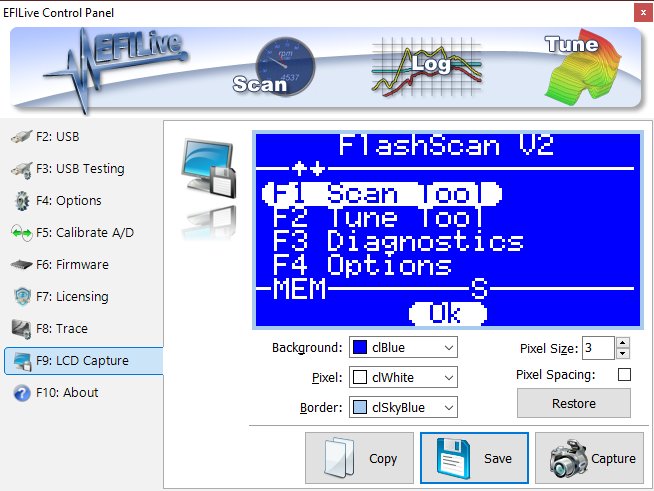
- Your saved files will display like this when viewed:
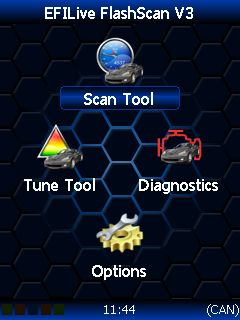
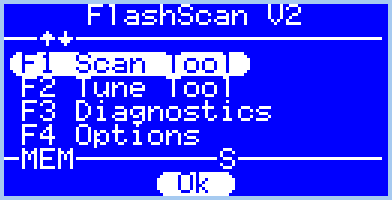

Add a comment
Please log in or register to submit a comment.