Find Serial and Auth Code
TCM flashing does not require an available VIN License for customers running V8.3.1 software or later, and licensed TCMs are no longer displayed.
For VIN License purchases, you must be running EFILive V8.2.24 software or later to generate valid VIN License Auth Codes.
- Connect your FlashScan/AutoCal device to your PC.
- Start the EFILive V8 Scan and Tune application.
- Click the [F7: Licenses] button in the left-hand pane.
- The serial number will be shown in the Serial Number field.
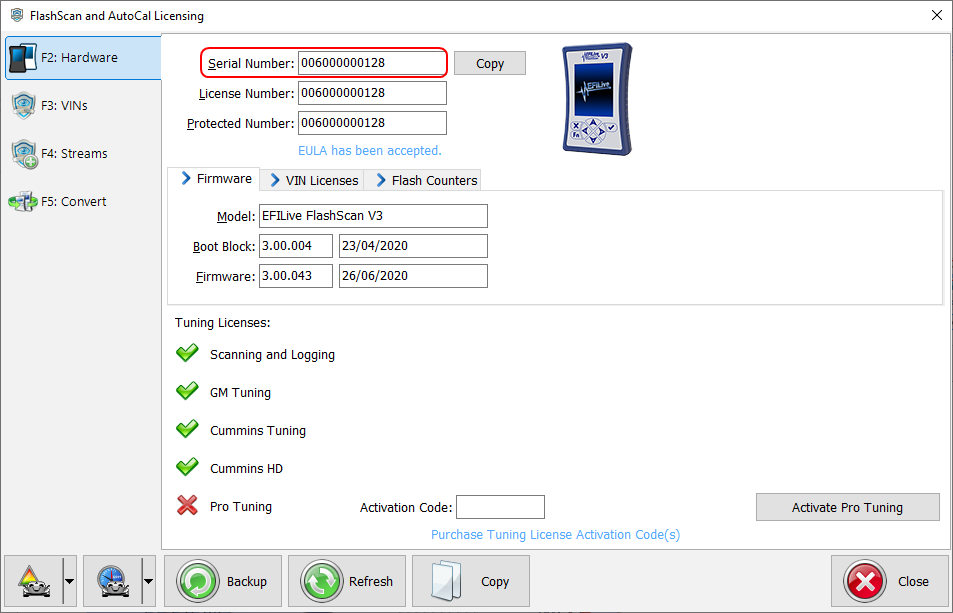
- Click the [F3: VINs] button in the left-hand pane.
- Click the [Generate Auth Code] button. The Authentication Code will be shown in the Auth Code: field. Note: An Auth Code is not applicable to a Scan Only product, only devices with a Tuning Option license.
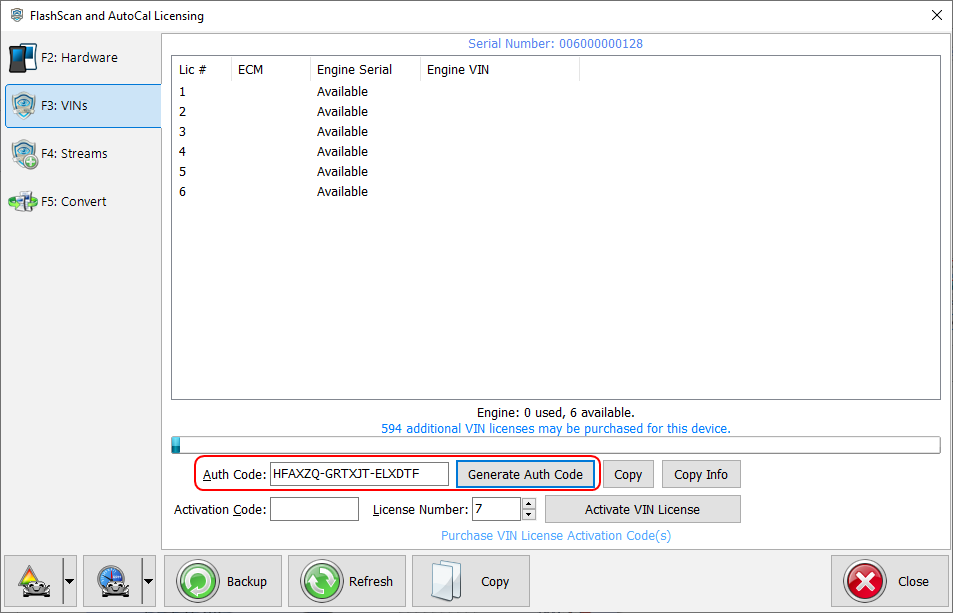
- If generating the serial and auth-code to place a VIN License order, the number of additional VIN licenses that may be purchased for the device must be greater than zero. Where available license slots is zero, customers will be unable to generate an Auth Code to order VIN Licenses. VIN License Capacity is;
- FlashScan V3 - 600 VIN Licenses.
- FlashScan V2- 221 VIN Licenses.
- AutoCal V3 - 600 VIN Licenses, however the VIN License Slot Count has a default value of 1. Tuners manage maximum VIN license slots for their AutoCal customers.
- AutoCal V2 - 221 VIN Licenses, however the VIN License Slot Count has a default value of 1. Tuners manage maximum VIN license slots for their AutoCal customers. .
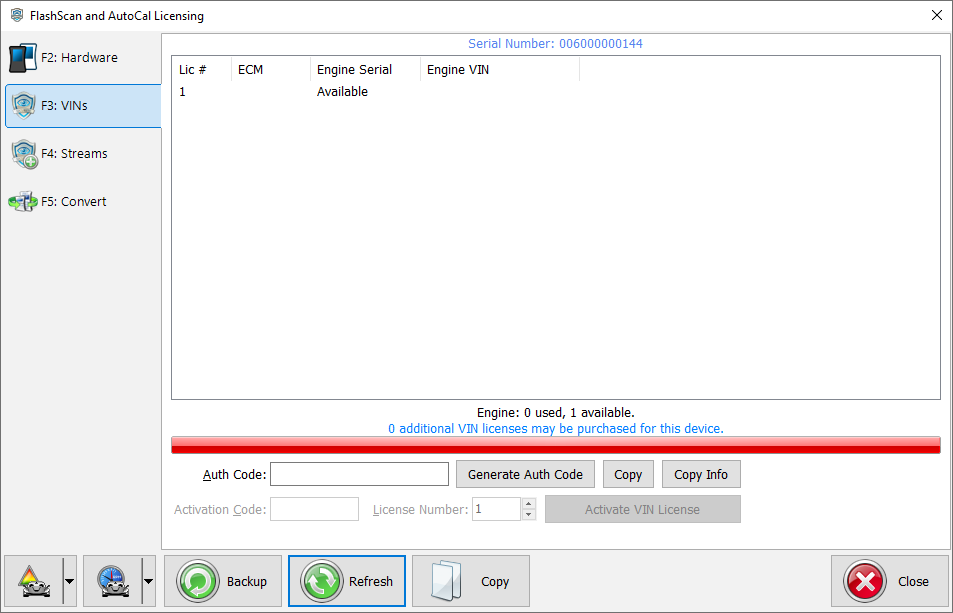
Apply VIN License Activation Codes
To apply VIN License Activation codes;
- Locate you VIN License activation email.
- Connect your FlashScan/AutoCal device to your PC.
- Start the EFILive V8 Scan and Tune application.
- Click the [F7: Licenses] button in the left-hand pane.
- Click the [F3: VINs] button in the left-hand pane.
- Paste the Activation Code and enter the License number from your email.
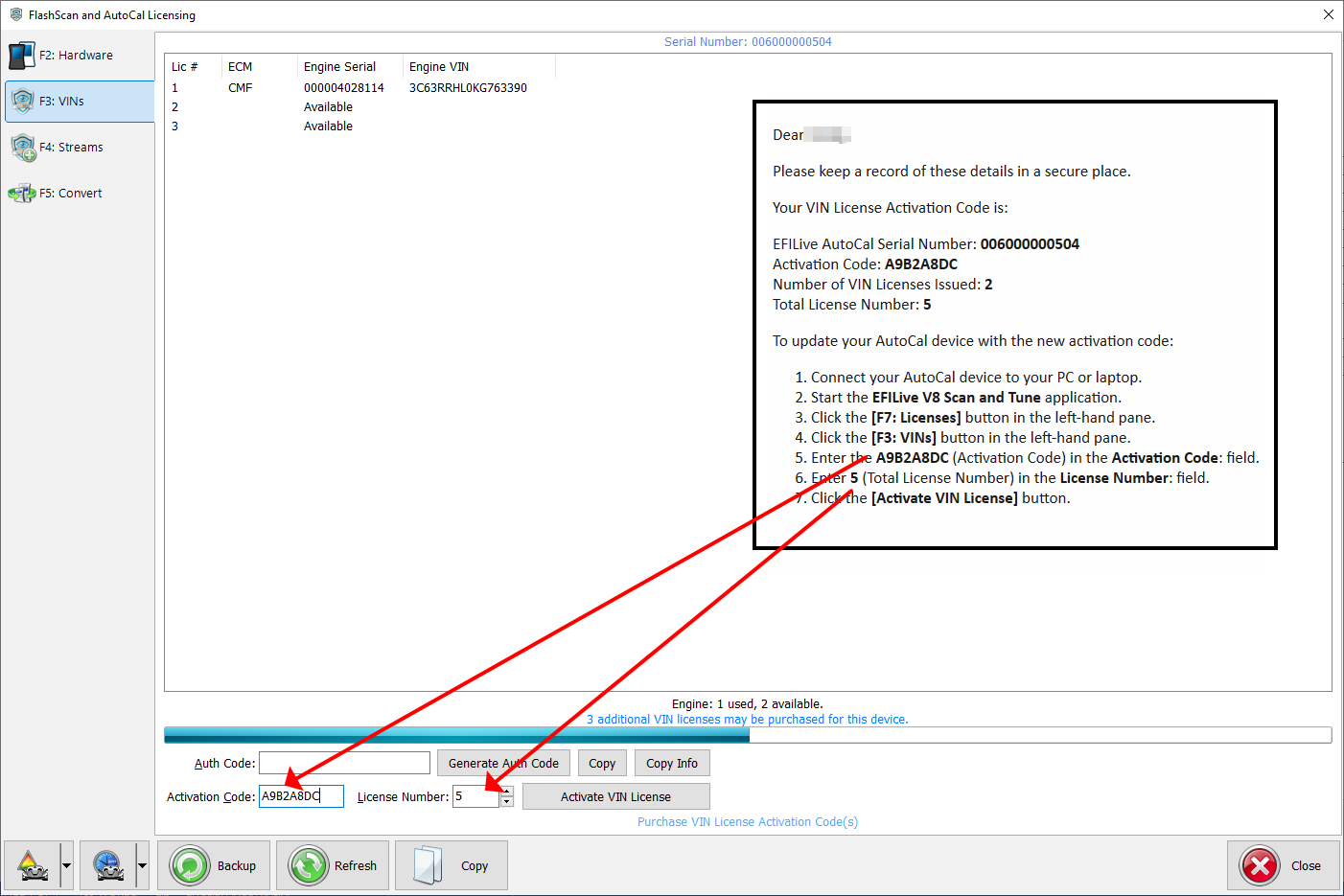
- Select [Activate VIN License] to add the licenses to the device.
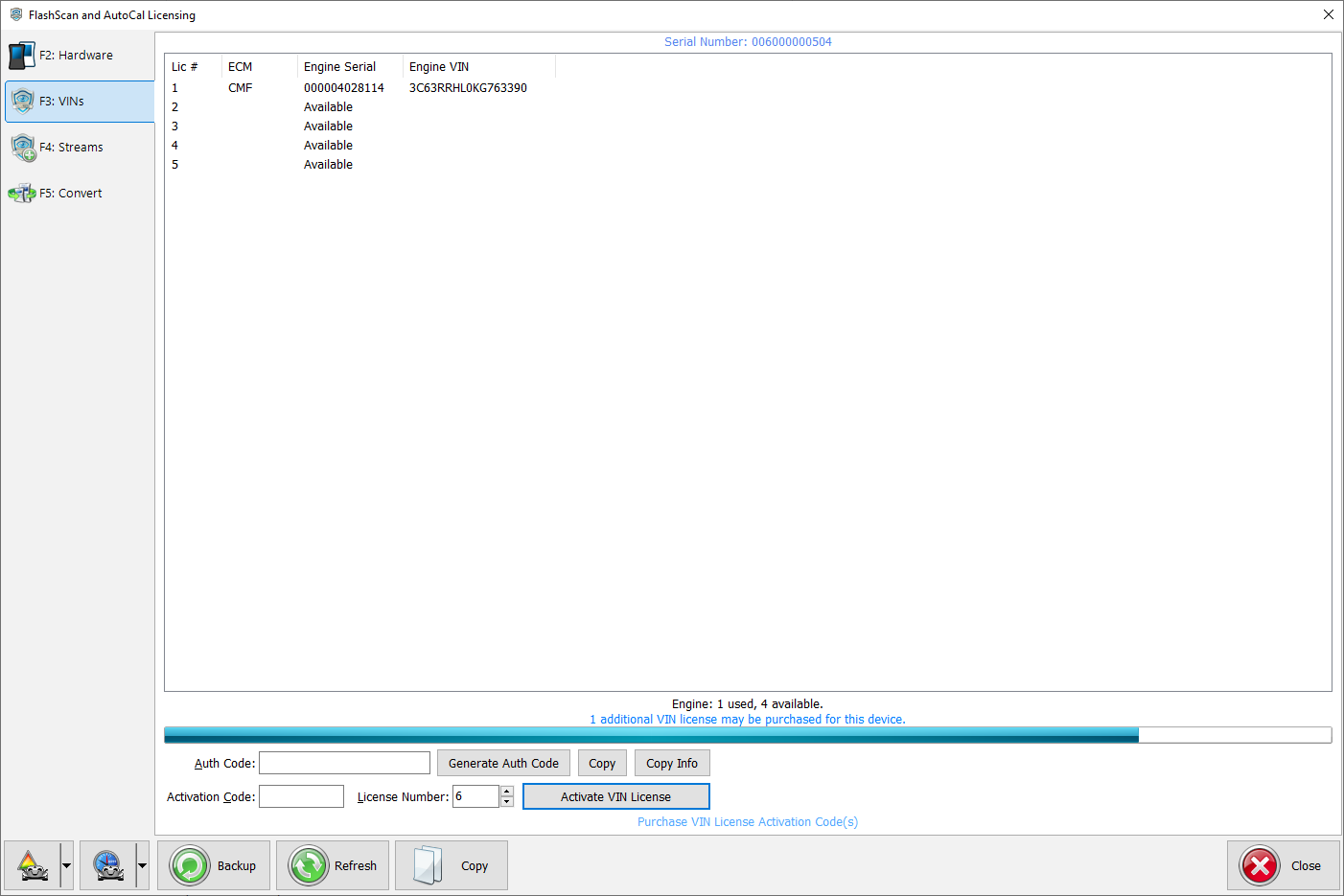

Add a comment
Please log in or register to submit a comment.