Standard Menu:
Follow these steps to log the selected controller.
- Configure FlashScan/AutoCal V3 for BBX features if not already setup.
- Connect your FlashScan/AutoCal V3 device to your vehicle.
- Turn the vehicle ignition On.
- Navigate to the Scan Tool -> F1 Select PIDs menu option.
- Select correct controller type from BBX configured controllers.
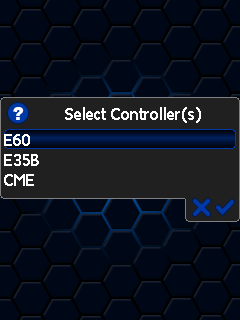
- Navigate to the F1 Scan Tool -> F2 Data Logging menu option.
- Select F1: Record Data to commence the logging session.
- The LCD will display recording status, elapsed time, frame count and the selected PIDs.
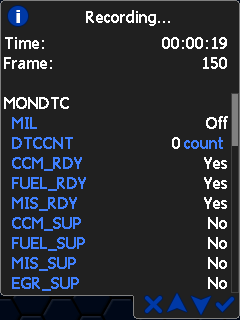
- A range of options are available while the Log is recording:
- Select ✔ to pause/resume the log.
- Select the up and down arrows to navigate through selected PIDs.
- Select X, to to stop data logging and save the logged data.
- Start the vehicle and drive to record actual performance.
- Select X on FlashScan/AutoCal V3 to stop data logging and save the log file.
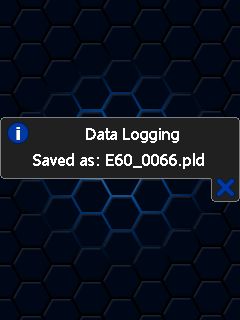
User Defined Menu:
Follow the instructions provided by your Tuner to log the selected controller, alternatively to load the standard menu even when a custom menu is installed, hold the [X] key while powering up the device. Release the key once the splash screen is visible. The custom menu will revert on next power up.

Add a comment
Please log in or register to submit a comment.