Follow these steps to log the selected controller using EFILive V8 Scan and Tune software.
- Open the EFILive V8 Scan and Tune application.
- Connect your FlashScan/AutoCal device to your PC and vehicle.
- Select an existing Dashboard configuration either by using the [Open Dash] button or using the Dashboard drop down, or configure after making controller and PID selections.
- Navigate to the [F2: Scan] -> [F2: PIDs] menu option.
- In the Engine and/or Transmission field use the drop down list to select the correct controller type or use Auto Detect.
- Drag PID selections from the Available PIDs window into the Selected PIDs window.
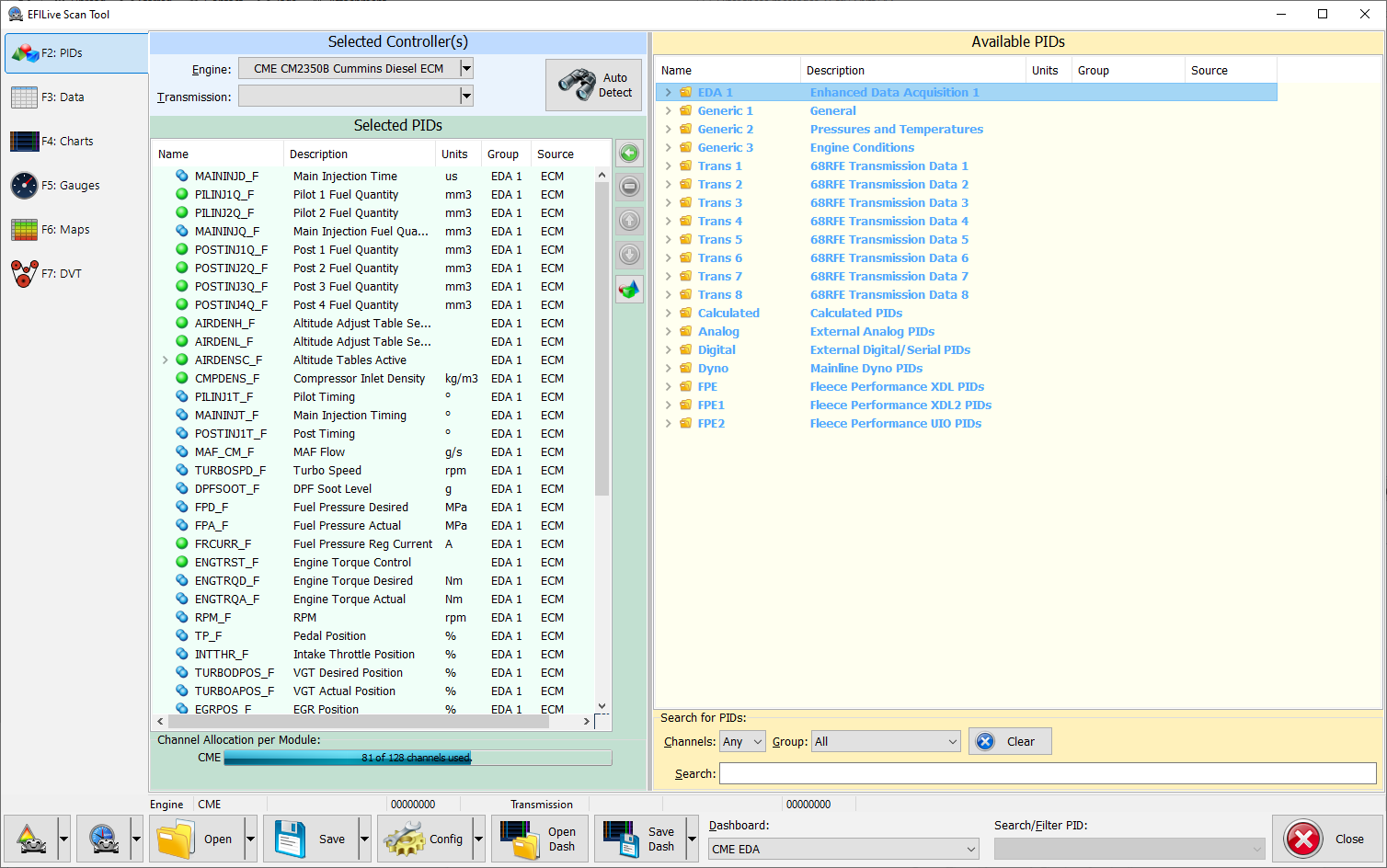
- For GM and Cummins HD, PIDs should be validated using the Validate option to ensure only valid PIDs are logged.
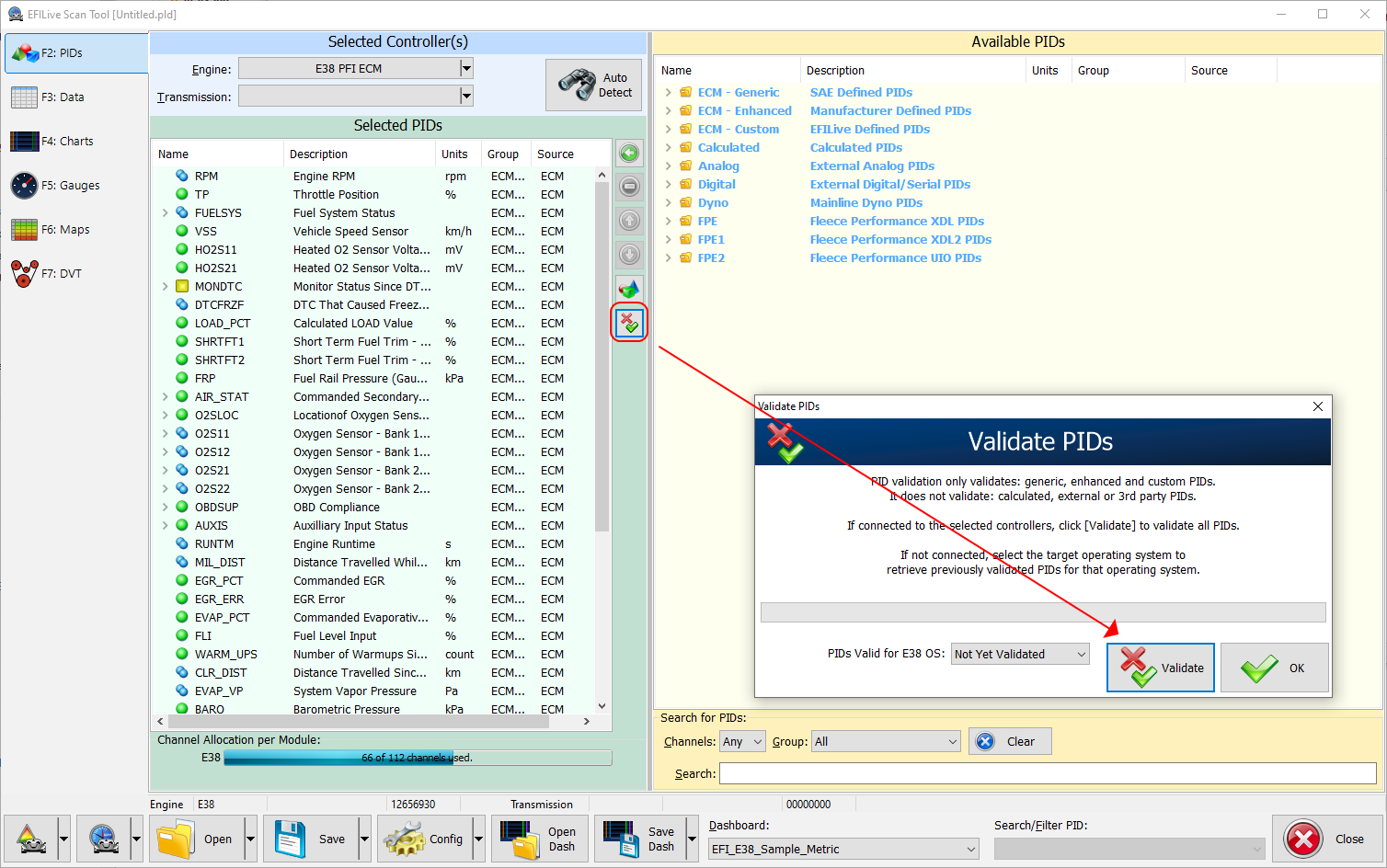
- Navigate to the [F3: Data], [F4: Charts], [F5: Gauges] or [F6: Maps] tab and configure your dashboard to arrange data displays where a dashboard has not already been selected.
- Start the vehicle.
- Select either Record or Monitor from the [F3: Data], [F4: Charts], [F5: Gauges] or [F6: Maps] screens.
- Select Stop to stop the data logging session.
- Save the log.
- To replay the data log, navigate to the [F3: Data], [F4: Charts], [F5: Gauges] or [F6: Maps] tab and select the appropriate Playback buttons.
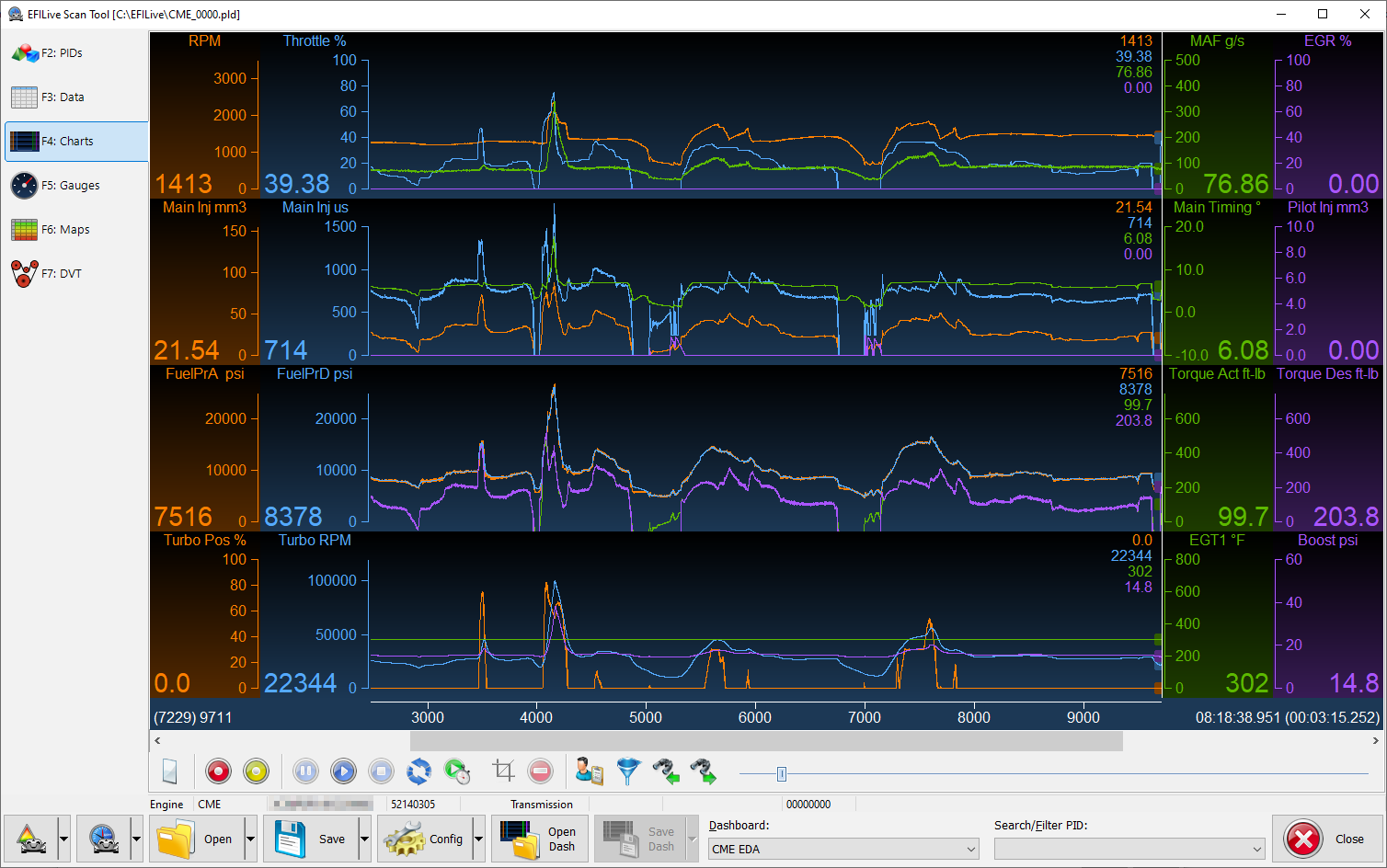

Add a comment
Please log in or register to submit a comment.