Follow these steps to modify your calibration.
- Open the EFILive V8 Scan and Tune application.
- Navigate to the [F3: Tune] -> [F5: Edit] menu in the left-hand pane.
- Open your selected tune file.
- On the [F3: Calibration] tab, confirm Checksums are valid. Where the checksums are invalid, users should not use the file and should source a calibration file where checksums are valid.
- Navigate to the table(s) you wish to modify by using the Windows Explorer style navigation window.
- Highlight a cell, multiple cells, columns, rows or the entire table and adjust the values using the calibrator editor icons.
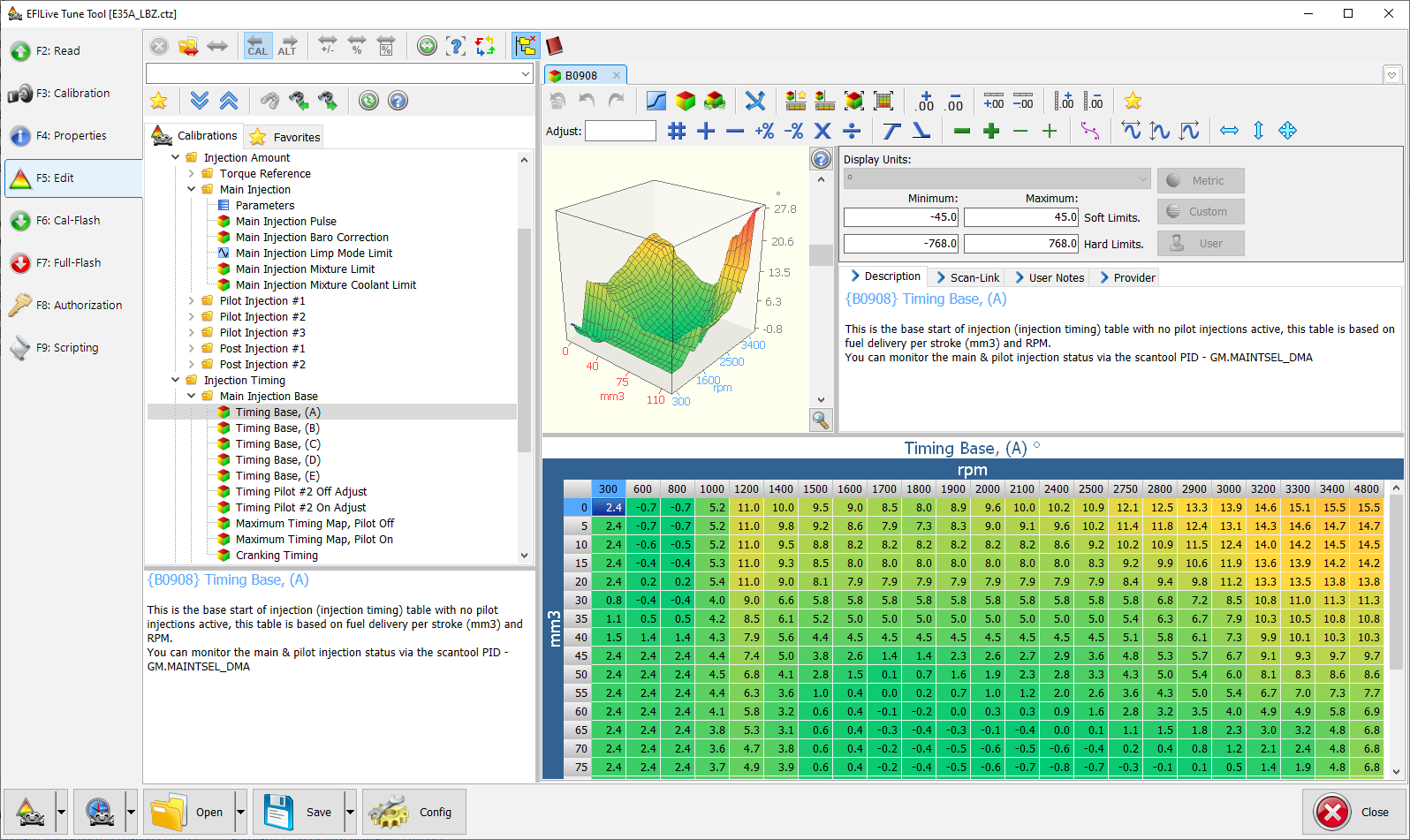
- A range of tune file security options can be applied using the options in the [F3: Tune] -> [F4: Properties] -> Security Restrictions tab.
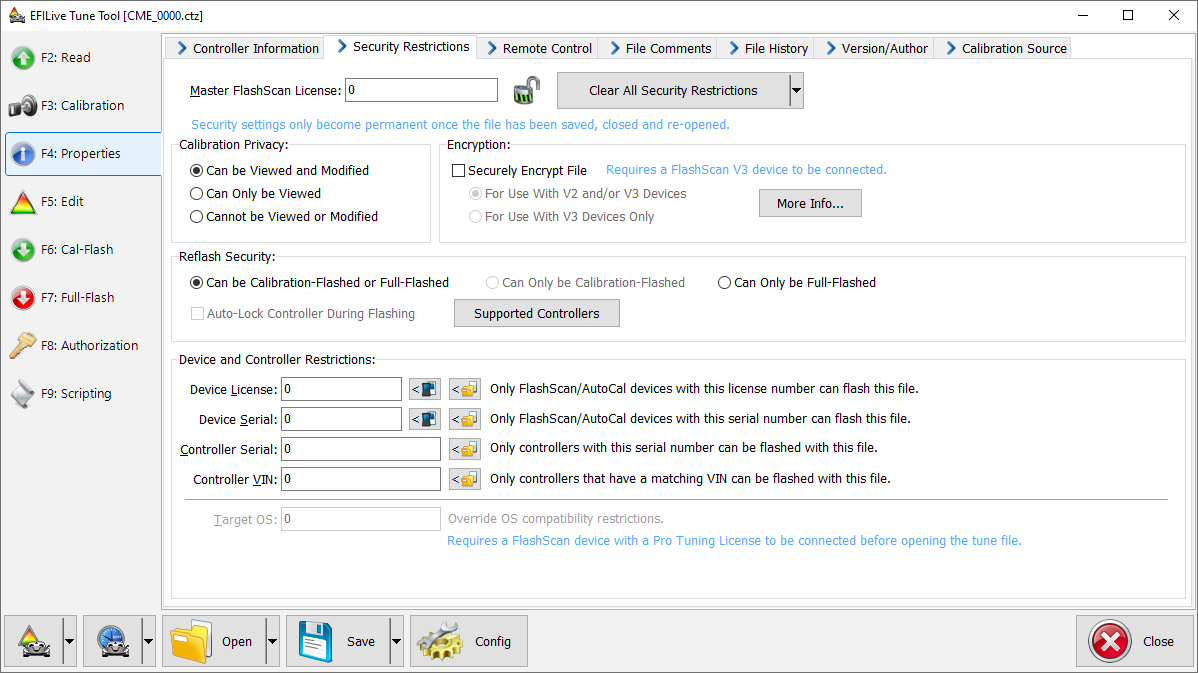
- Save changes to the tune file by using the Save tuning file, Save tuning file as, or Save tuning file for AutoCal options.
If using the Save option, ensure you have a copy of your stock tune saved elsewhere.
Save tuning file as, and Save tuning file for AutoCal options automatically appends a sequence number to the filename to make it unique giving users a history of sequentially numbered files with each saved change made. A FlashScan device must be connected to save security and/or AutoCal options.

Add a comment
Please log in or register to submit a comment.