Provided enough space exists in the [Data] file system of FlashScan V2;
- When using FlashScan V2 in BBX mode (i.e. without a laptop/PC) to read or flash a controller, trace files are automatically saved when an error message is displayed on the device screen. If an error is not displayed on the device's screen then a trace file has not been automatically been saved. In that case you should manually save a trace file using the instructions shown below. You do not need to (and should not) manually save a trace file after an error has been displayed on the screen. That is because after a trace file is saved automatically, the trace buffers are cleared and any subsequently saved trace file will be empty.
- When using FlashScan V2 in pass-thru mode (i.e. with a laptop/PC) to read or flash a controller, trace files are automatically saved when an error message is displayed on the laptop/PC screen. If an error is not displayed on the laptop/PC screen then a trace file has not been automatically saved. In that case you should manually save a trace file on the laptop/PC and also manually save a trace file on the device using the instructions shown below.
To manually generate a trace file on FlashScan V2 navigate to F1 Scan Tool -> F3 Scan Options -> F1 Save Trace File
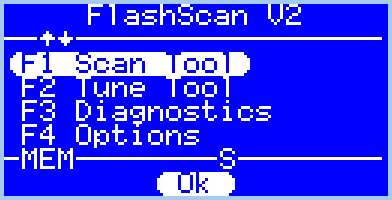
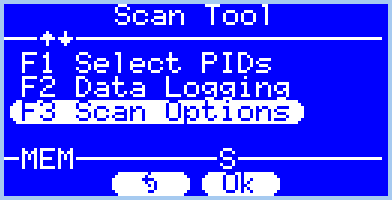
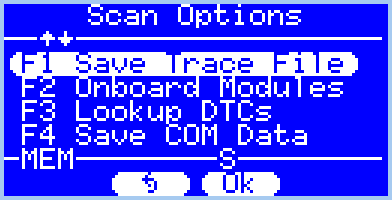
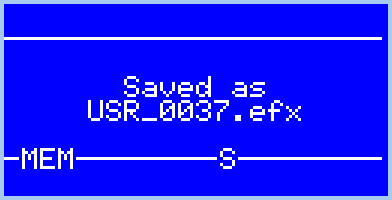
FlashScan V2 maintains an internal buffer of the most recent messages sent to and received from the vehicle. That buffer is stored in RAM memory and is wiped clean each time the device is powered off or rebooted (and each time a trace file is saved). Therefore trace files can only be saved before powering off or rebooting the device which usually means before disconnecting from the vehicle.
The trace file will be saved in the Scan folder on the device. It will be named USR_xxxx.efx, where xxxx is the unique file counter number.
The trace file can be retrieved by connecting FlashScan V2 to your PC and using EFILive Explorer.
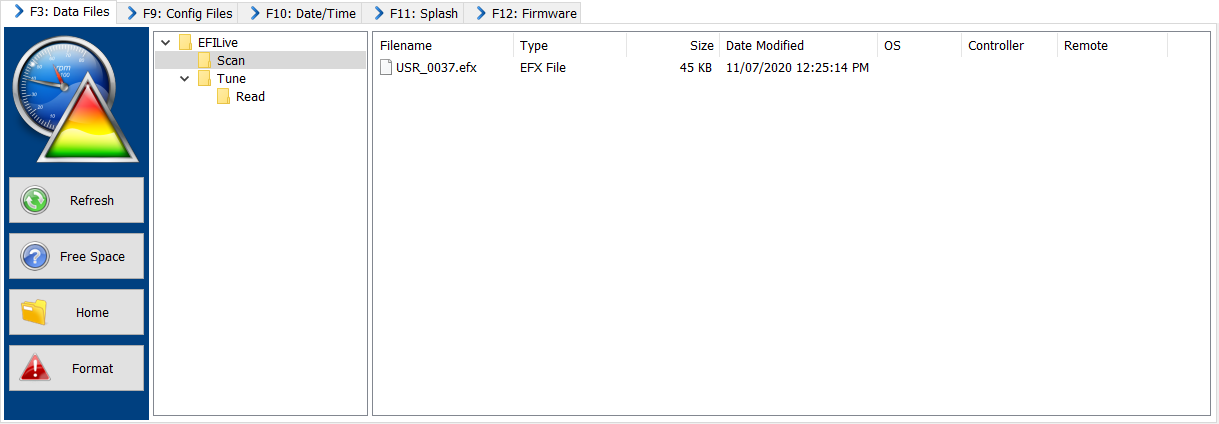

Add a comment
Please log in or register to submit a comment.