Pass-Thru Read and Flash Trace Files
Trace files are automatically saved for read/flash processes when communicating with a controller in pass-thru mode. Users can manually save trace files where options do not perform the desired outcome.
Trace files are created on your PC or laptop in the folder: \My Documents\EFILive\V8\Trace and auto-generated trace files are named using the following naming convention:
YYYYMMDD_HHNNSS_T_CCC.htx
Where:
- YYYYMMDD: is the year, month and day that the trace was recorded.
- HHNNSS: is the hour, minute and second that the trace was recorded.
- T: is the mode and is one of R=Read F=Full-Flash W=Cal-Flash.
- CCC: Is the controller type
- htx: is the file extension.
An example trace file name might be: 20200504_214334_F_E98.htx which contains a trace of a Full-Flash attempt on an E98 controller on May 04, 2020 at 09:43:34pm.
For FlashScan/AutoCal V3 pass-thru read and flash issues, users should also manually save the FlashScan/AutoCal V3 Trace File.
Manually Generate EFILive V8 Scan and Tune Trace File
To manually generate a trace file, after the error occurs in EFILive V8 Scan and Tune software, open the EFILive Control Panel and navigate to [F8: Trace] and select [Save Trace]. Users can set the trace file name and save location during the [Save Trace] process.
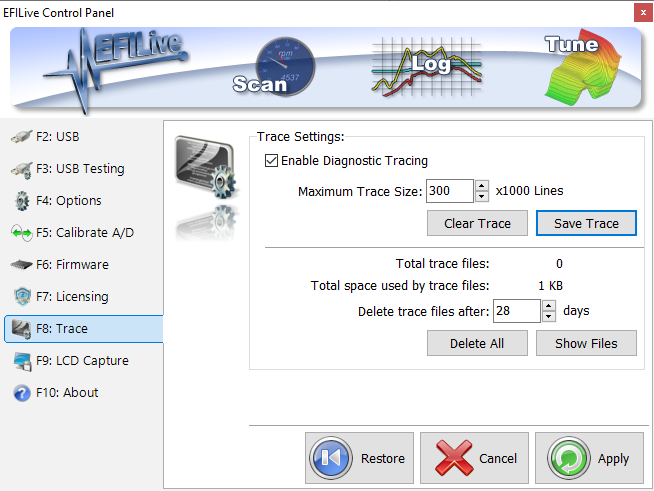
Application Log Files (V8 only)
To force any of the EFILive V8 applications to create a log file, hold down one of the Ctrl keys on the keyboard when starting the application. The application's start up log will be saved in the folder: \My Documents\EFILive\V8\Trace
Each application will save a log file with a unique name:
- EFILive Scan and Tune: EFILive_ScanAndTune_StartupLog.txt
- EFILive Explorer: EFILive_Explorer_StartupLog.txt
- EFILive Control Panel: EFILive_Hapi_StartupLog.txt
NOTE: If you are starting EFILive V8 Scan and Tune from the desktop icon, and you hold down the Ctrl key when double clicking the icon, unexpected (but technically correct) things happen:
- If the EFILive V8 Scan and Tune desktop icon is currently highlighted as the selected icon, then holding down the Ctrl key while double clicking on it does not actually start the application. That is because the first click (of the double click) un-selects the icon (because the Ctrl is pressed), the second click simply highlights it again and you're back where you started without actually starting the application
- On some Windows configurations, holding down the Ctrl key while starting an application can cause the application to start as a minimized window with just an icon on the task bar. In that case, the user should expand the EFILive window by clicking on the task bar icon.

Add a comment
Please log in or register to submit a comment.