Where the Tuner requests EFILive not provide an unlink services for AutoCal linked to their FlashScan; EFILive will not provide this service.
End Users will need to provide their AutoCal Serial, Auth, and License numbers. If these details pass validation, then the customer can add their product to the cart and purchase an unlink code which will be generated and emailed to the customer.
The below guide details how to find AutoCal Serial, Auth, and License numbers and how to place an order for an AutoCal Unlink.
AutoCal Functionality when Unlinked
Once an AutoCal is unlinked;
- It must be linked to another FlashScan prior to flashing tune files.
- All tune files that were created by the original tuner with the original FlashScan can no longer be flashed by the AutoCal device.
- Tuners should implement a process to ensure the end user’s stock file is converted from the original FlashScan to the new FlashScan. Failing to do so will prevent end users from flashing their stock tune.
Generate Serial Number, Auth Code and License Number
For validation purposes, you must be running EFILive V8.2.24 software or later to generate valid Auth Codes.
- Connect your AutoCal device to your PC.
- Start the EFILive V8 Scan and Tune application.
- Click the [F7: Licenses] button in the left-hand pane.
- The serial number will be shown in the Serial Number field.
- The license number will be shown in the License Number field.
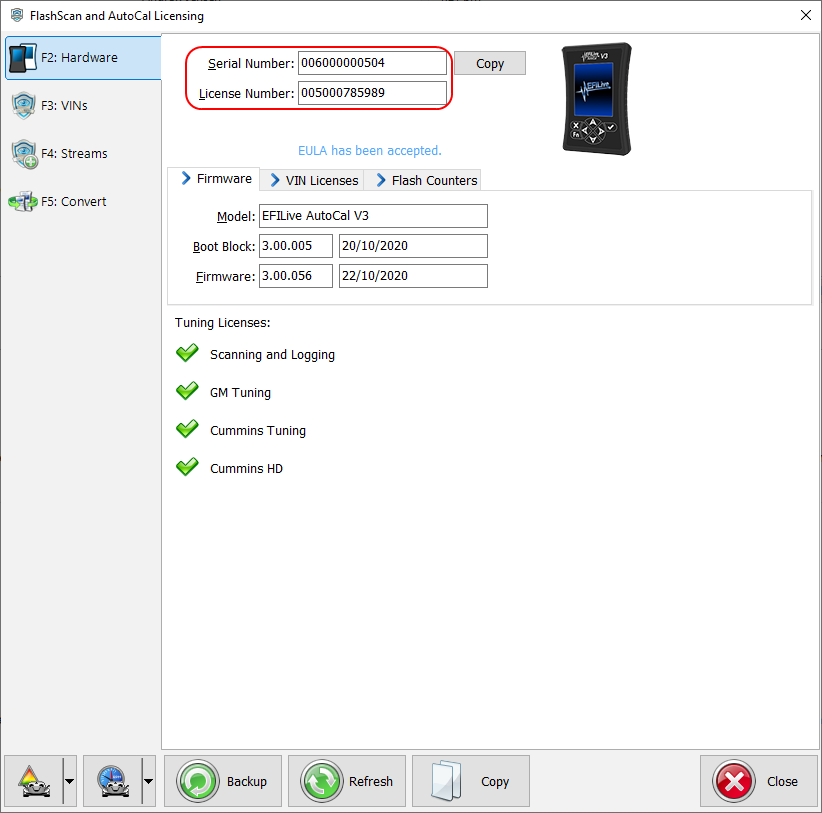
- Click the [F3: VINs] button in the left-hand pane.
- Click the [Generate Auth Code] button. The Authentication Code will be shown in the Auth Code: field.
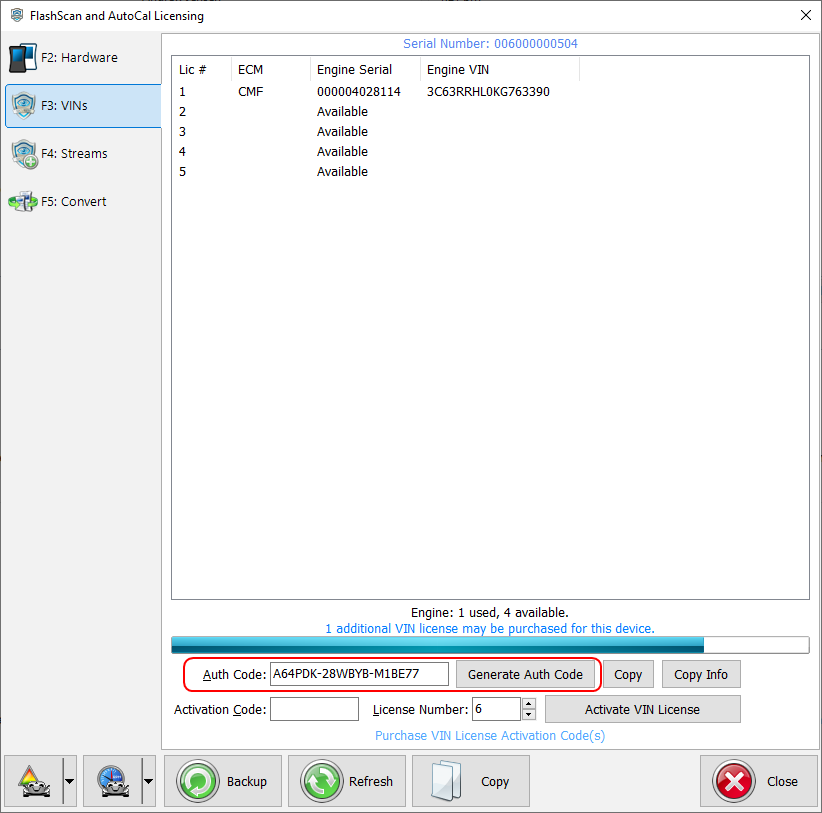
- Where there are no available VIN License slots on an AutoCal, the [Generate Auth Code] will display a warning message indicating no VIN slots are available.
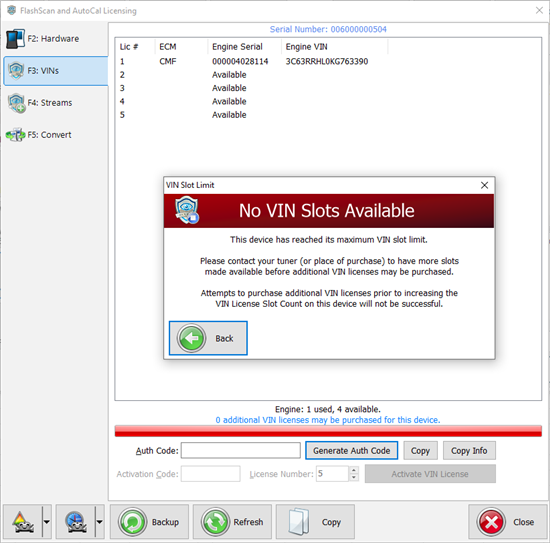
- An Auth Code will still generate for unlinking purposes by selecting the [Back] button.
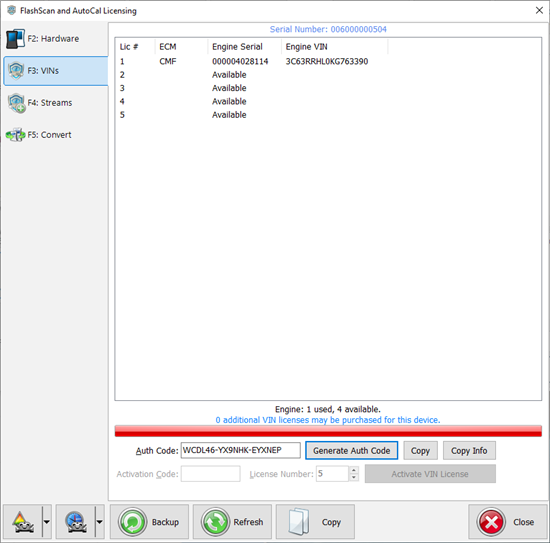
Purchasing AutoCal Unlink
- Log into your EFILive online store account, or create new account.
- Navigate to the AutoCal Unlink product.
- The AutoCal Serial number must be entered into the Serial field. The license must be either 10 or 12 characters.
- The AutoCal Authentication code must be entered into the Auth Code field. The auth code must be exactly 20 characters.
- The AutoCal License number must be entered into the License field. The license must be either 10 or 12 characters.
- The Qty to purchase MUST be one (1).
- Select [Check Serial & Code].
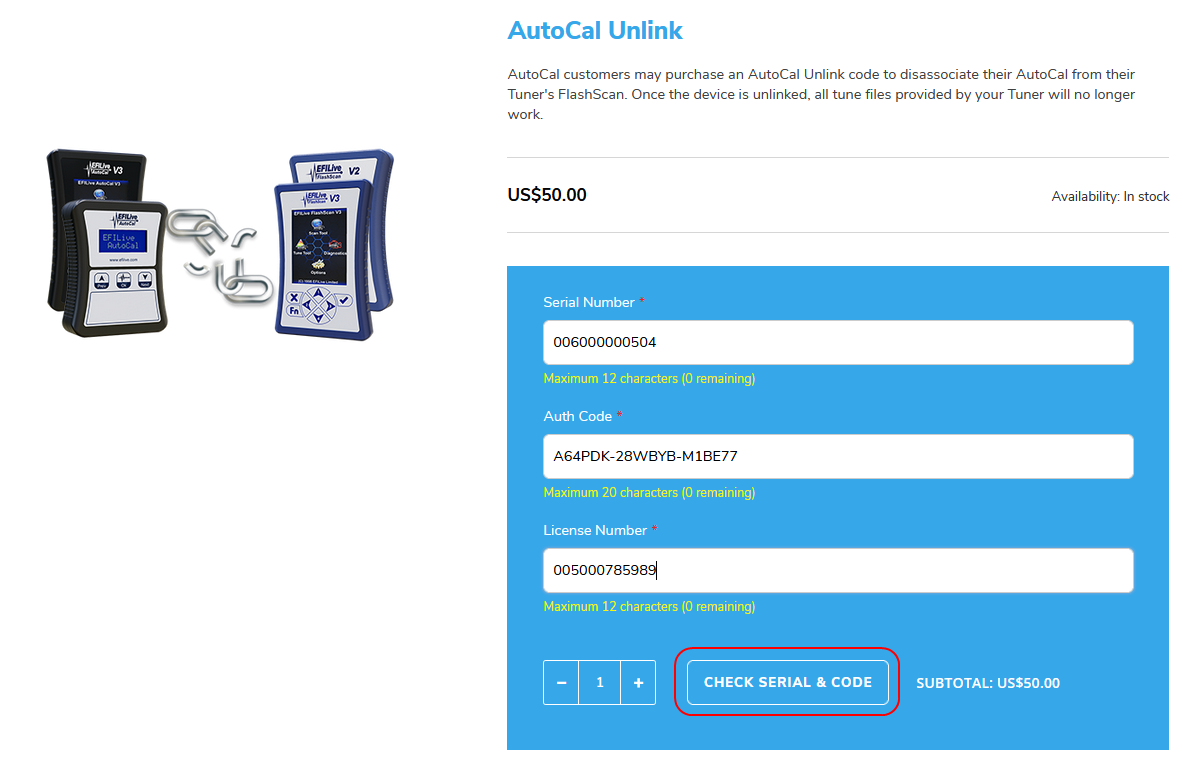
- Add validated code to cart.
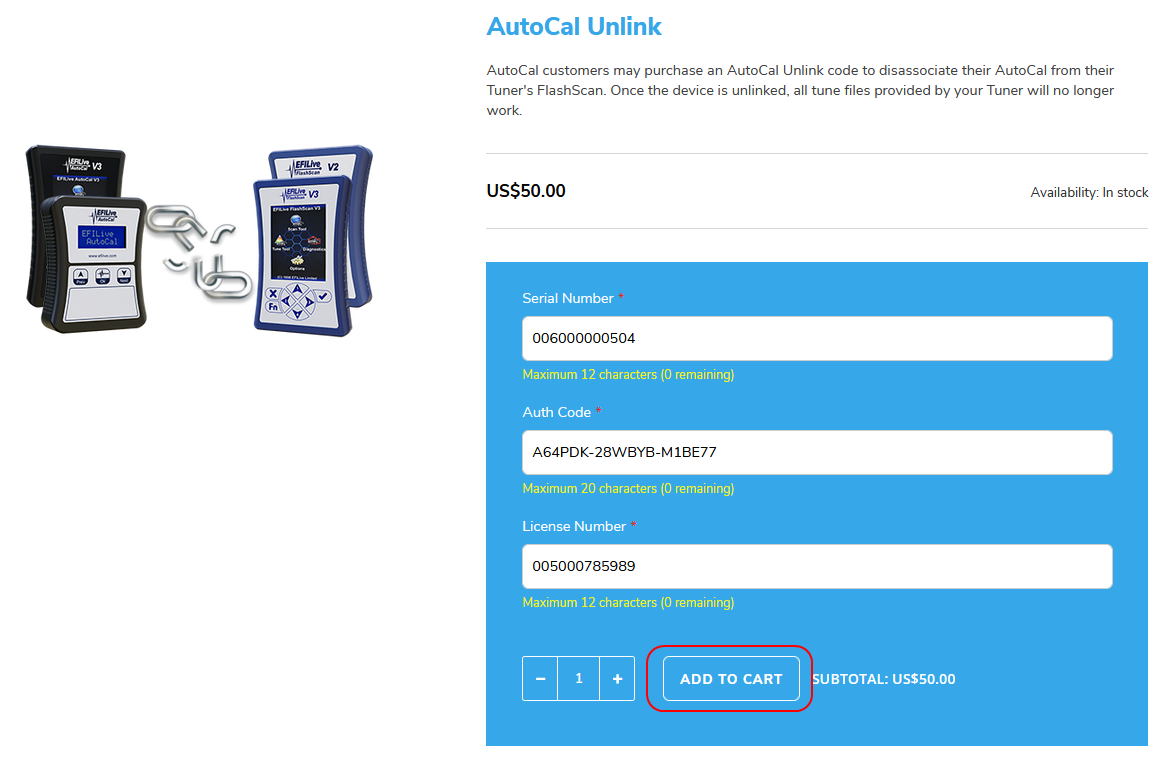
- If the serial, auth and license do not pass validation, an error code will be displayed. Refer to the Validation Error Codes list for details.
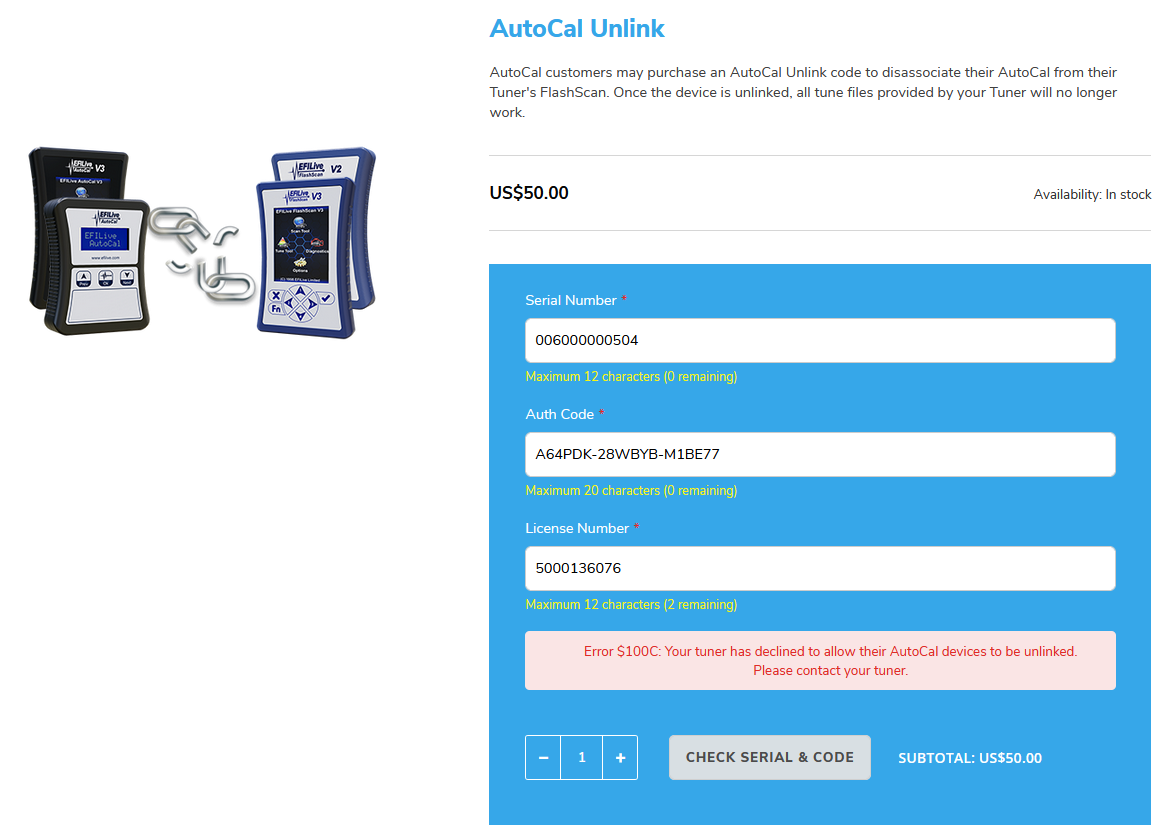
- Contact your tuner if your device is excluded from Unlink requests. If you do not know who your tuner is, Create a Ticket on the EFILive Service Desk and EFILive can forward you your Tuners details.
- Check that your device is not already unlinked. AutoCal is unlinked where the Serial and License numbers match.
- Check software version used to generate the auth code.
- Check for spaces at the start/end of code.
- Hyphens are essential.
- Serial must be either 10 or 12 characters.
- Auth Code must be exactly 20 characters.
- Verify quantity limit has not been exceeded.
Activating Unlink Code
Activation codes will arrive via email within 10 minutes of order placement. Your store order will also be appended with the unlink code.
If your code did not arrive via email please access your code via your EFILive store account.
AutoCal V2 devices must be running firmware V2.07.104 or later.
AutoCal V3 devices must be running firmware V3.00.028 or later.
To remote-unlink your AutoCal, please follow these instructions.
- Connect your AutoCal device to your PC using the supplied USB cable.
- Highlight the 4 lines of "Activation Codes", right click and select "Copy".
- Start the EFILive V8 Scan and Tune software.
- Select the [F7: Licenses] tab page.
- Select the [F5: Convert] tab page.
- Click the [Paste] button
- Click the [Convert] button.
Activating Unlink Code Help
Where the device cannot be converted users should check the following:
- Serial and License numbers - if serial and license numbers are the same, then the device has already been converted.
- Ensure there is no additional blank spaces at the start or end of your code.
- Sometimes when text is transmitted via email, formatting can change. Please ensure that when the code is pasted there are no blank lines between each row of data.
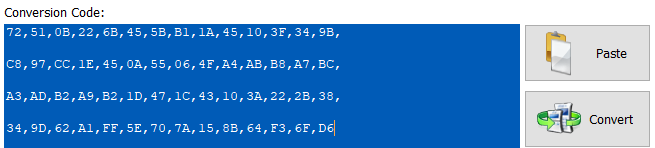 Incorrect Formatting
Incorrect Formatting 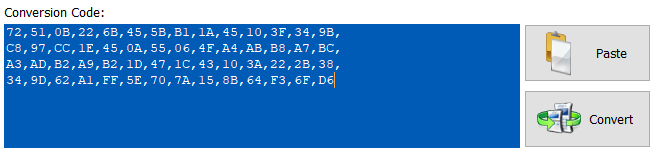 Correct Formatting
Correct Formatting - Check License Number. EFILive Unlinking Validation checks to make sure the license number is valid. The validation system cannot check that the license number provided was used to link your AutoCal because the Tuner never provides EFILive with that information. Please check the license number on your order matches the license number on your AutoCal.

Add a comment
Please log in or register to submit a comment.