Follow these steps to obtain the FlashScan/AutoCal V3 Firmware version using the V8 EFILive Scan and Tune software.
AutoCal users should only update software and firmware at their tuners specific request. Updating to software and firmware versions higher than your tuner may lead to your tuner being unable to offer you support until they update.
- Ensure you have downloaded and installed the latest version of EFILive's V8 software, available here.
- Connect your FlashScan V3 or AutoCal V3 device to your PC.
- Start the EFILive Scan and Tune application (Start->All Programs->EFILive->V8->EFILive Scan and Tune).
- Click the [Check Firmware] button at the top of the window.
- Boot Block and Firmware versions, along with Configuration files are displayed.
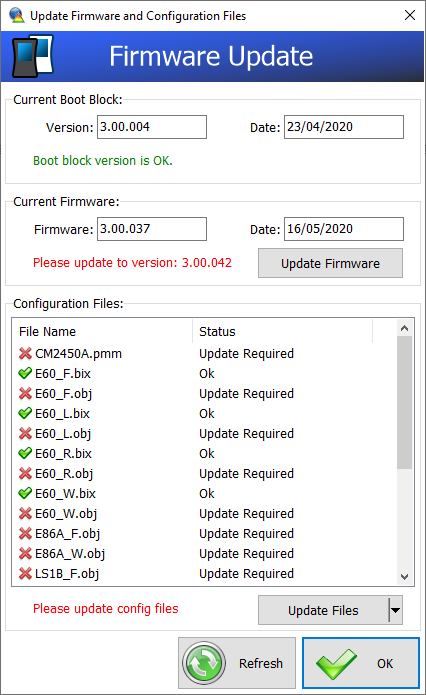
- If a firmware update is available then the [Update Firmware] button will be visible. You should click that button to update the firmware in the connected device.
- After firmware has been updated FlashScan/AutoCal V3 will display a boot block update message on the LCD screen when a boot block update is available. Where the user does not update the boot block after firmware is updated, the boot block update message will be displayed each time the device is powered.
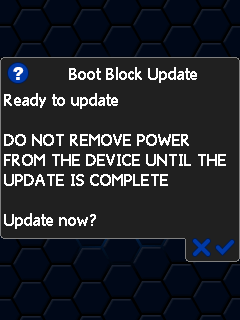
- If updated configuration files are available then the [Update Files] button will be visible. You should click that button to update the configuration files in the connected device.
- Click the [OK] button to close the Check Firmware window.
Manually Check For Boot Block Update
Users can manually check to see if a boot block update is available by navigating to:
- Connect your FlashScan/AutoCal V3 device to your PC or vehicle (as a power source).
- Press the [F4 Options] on the keypad.
- Press [F1 Setup] on the keypad.
- Press [F3: Update Boot Block] on the keypad.
- If a Boot Block Update is available, it will be displayed.
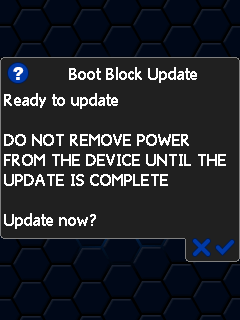
FlashScan/AutoCal V3
Follow these steps to find FlashScan/AutoCal V3 Firmware and Boot Block versions using the FlashScan/AutoCal V3 device keypad.
NOTE: Firmware and Boot Block can only be updated using EFILive V8 Scan and Tune software.
Standard Menu:
- Connect your FlashScan/AutoCal V3 device to your PC or vehicle (as a power source).
- Press the [F4 Options] on the keypad.
- Press the [F3 About...] on the keypad.
- Press the [F1 Firmware] on the keypad.
- Scroll down the display using the Down Arrow key on the keypad until you get to the Firmware and Boot Block sections.
User Defined Menu:
Follow the instructions provided by your Tuner to navigate to the Firmware menu,alternatively to load the standard menu even when a custom menu is installed, hold the [X] key while powering up the device. Release the key once the splash screen is visible. The custom menu will revert on next power up.

Add a comment
Please log in or register to submit a comment.